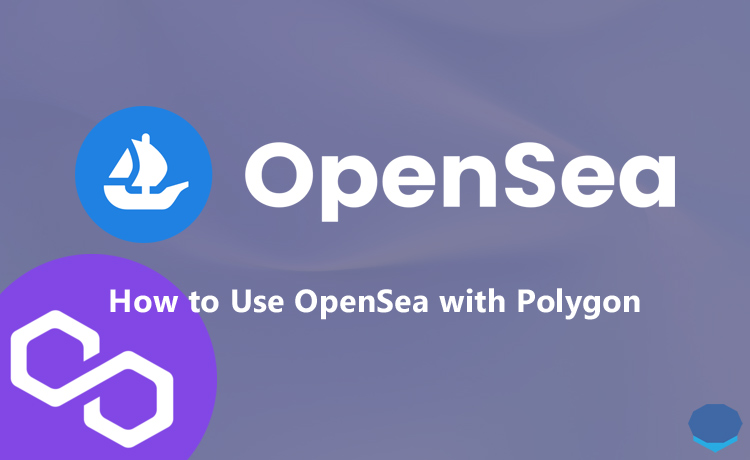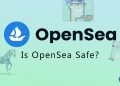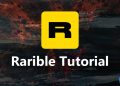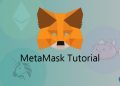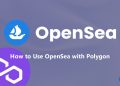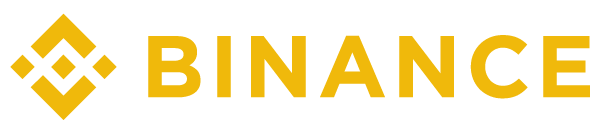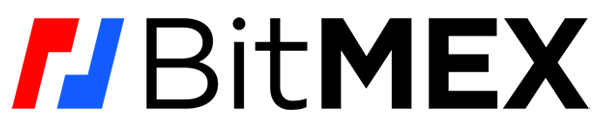OpenSea can be used with different networks other than Ethereum such as Polygon and Solana.
To use OpenSea with Polygon, the first thing you need to do is add Polygon to your MetaMask wallet.
How to add Polygon to MetaMask
To add Polygon to your MetaMask wallet if you’ve not done so before, log in to your MetaMask wallet and click the network that you currently use and then click the ”add network” button.
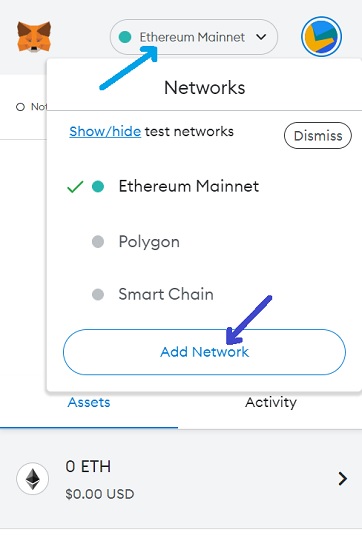
After clicking the add network button, enter the information below in your MetaMask wallet and Polygon will be added to your wallet.
- Network Name: Polygon
- Network URL: https://polygon-rpc.com/
- Chain ID: 137
- Currency Symbol: MATIC
- Block Explorer URL: https://polygonscan.com/
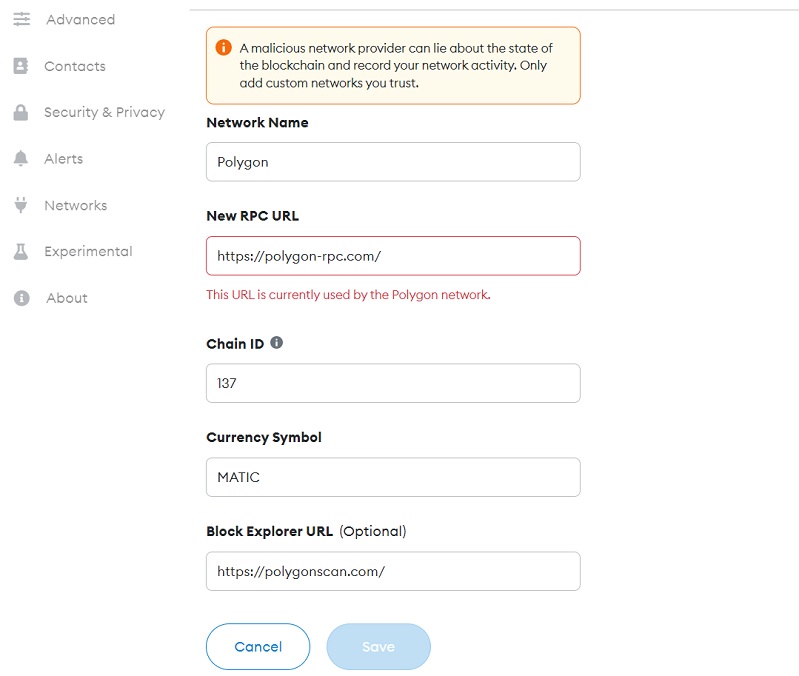
If you don’t even have a MetaMask wallet yet, you can first refer to our MetaMask tutorial to learn how to set up a MetaMask wallet.
Connecting your wallet to OpenSea
After adding Polygon to your MetaMask wallet or if it is already added in your wallet, switch to the Polygon network and then visit OpenSea.
Click the user or wallet icon on OpenSea to connect your MetaMask wallet to OpenSea.
![]()
After clicking the user or wallet icon, select ”MetaMask”.
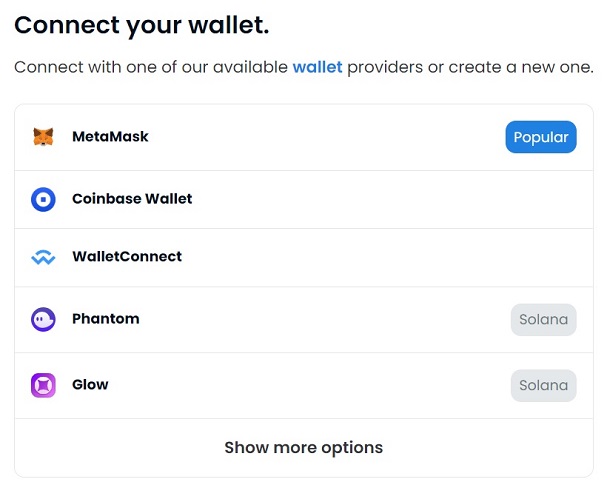
Select the account that you want to connect to and use on OpenSea and then click the connect button.
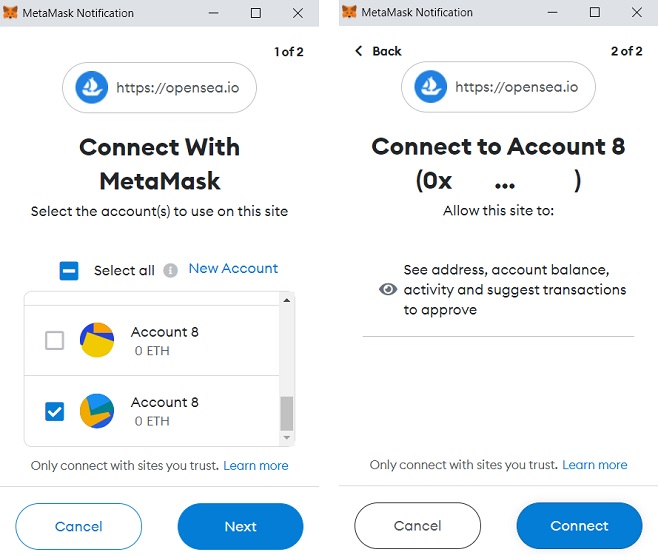
Also, you should sign the message via the popping-up MetaMask notification to accept the terms and connect your wallet to OpenSea.
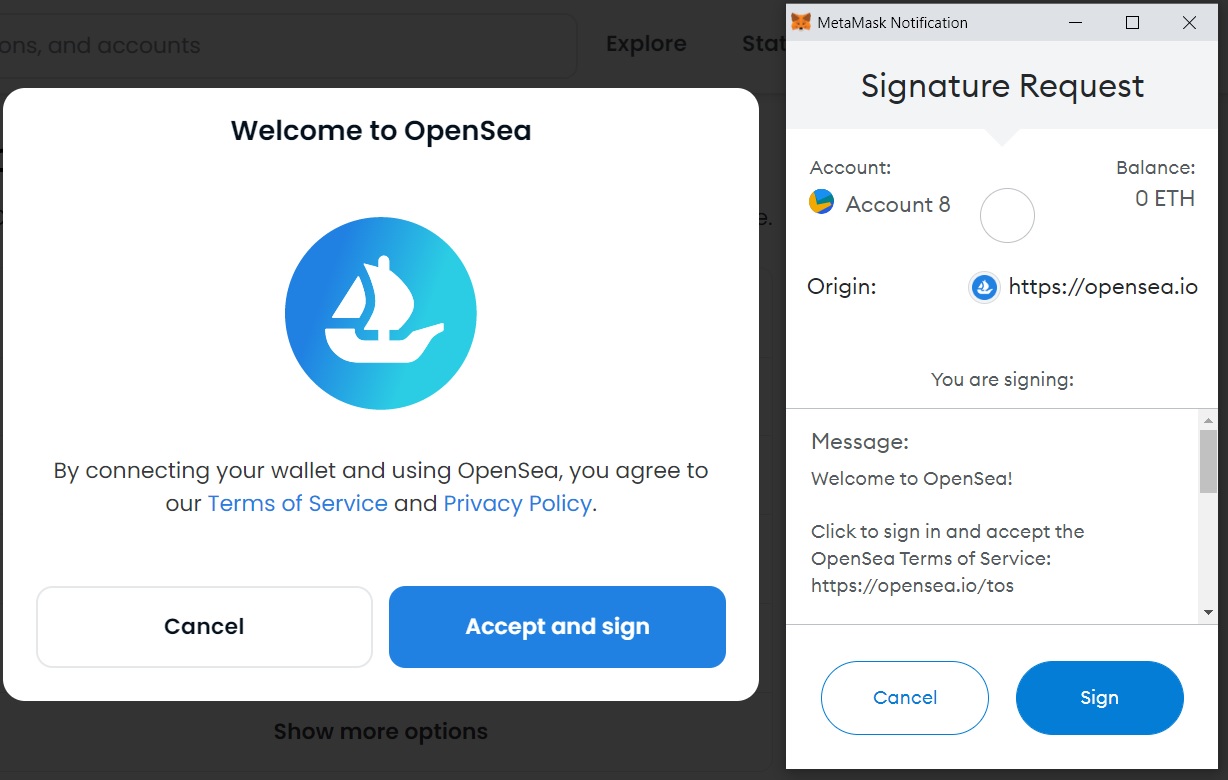
How to buy and sell Polygon NFTs on OpenSea
After connecting your MetaMask wallet to OpenSea, you can click the user icon > profile and see your NFTs and other assets under your profile.
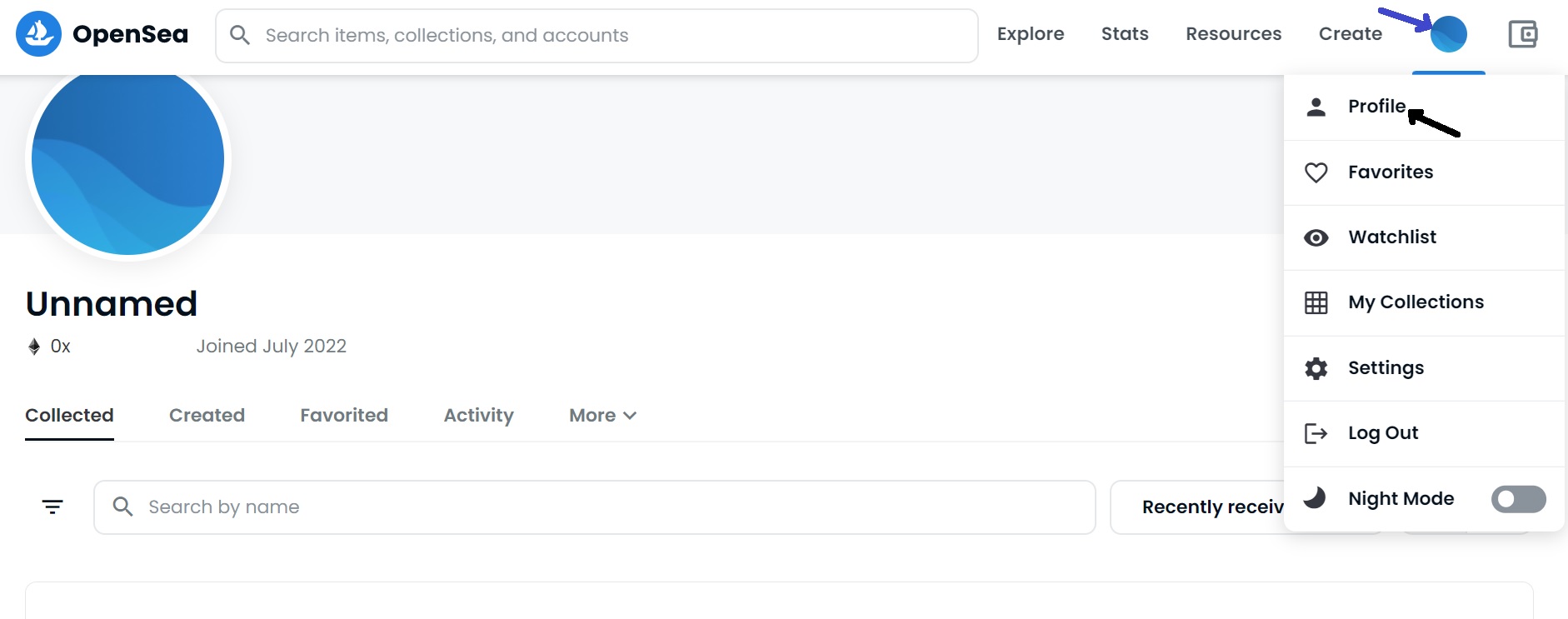
If you have NFTs on the Polygon network, you can sell them on OpenSea.
To sell your Polygon-based NFT on OpenSea, first click the NFT you own on your profile page and then click the sell button.
Let’s create an NFT on Polygon and then list it for sale on OpenSea.
How to create an NFT on Polygon on OpenSea
You can create NFTs on Polygon on OpenSea without paying any gas fees. To do that, click the create tab on OpenSea.

Upload a file about your NFT such as an image or a gif or a video and enter all the information related to the NFT that you want to create.
Lastly, select the Polygon blockchain and create your NFT. You will need to approve it via MetaMask notifications and it’s gas free.
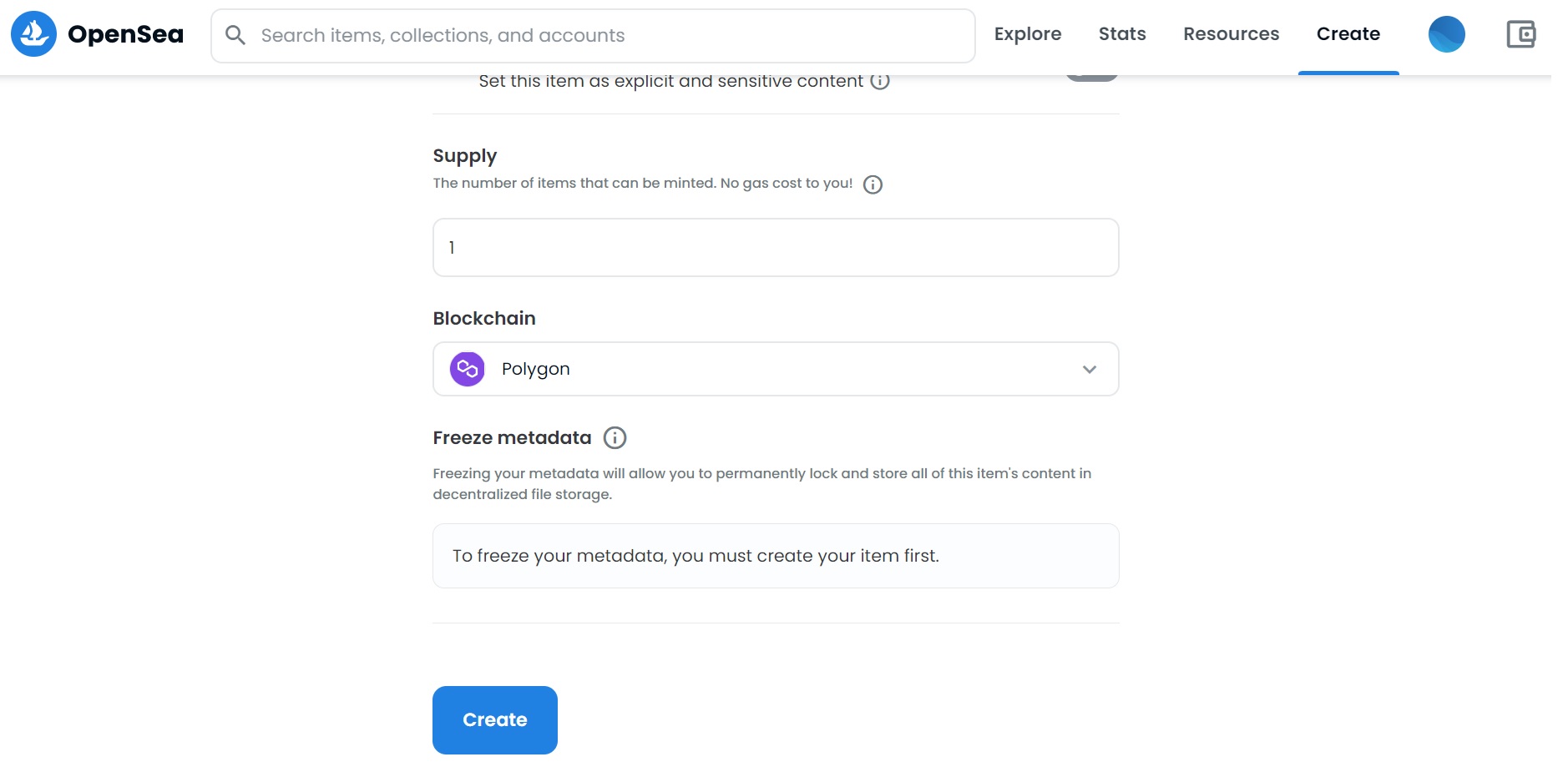
How to sell an NFT on Polygon on OpenSea
You can also sell your Polygon NFT that you have created on OpenSea or already own for free. No MATIC coins needed.
Just click your NFT on your profile page and then click the sell button. Or click the more options icon (three dots) on your NFT and then click the sell option.
You can specify the price in Polygon ETH and select the duration of the sale.
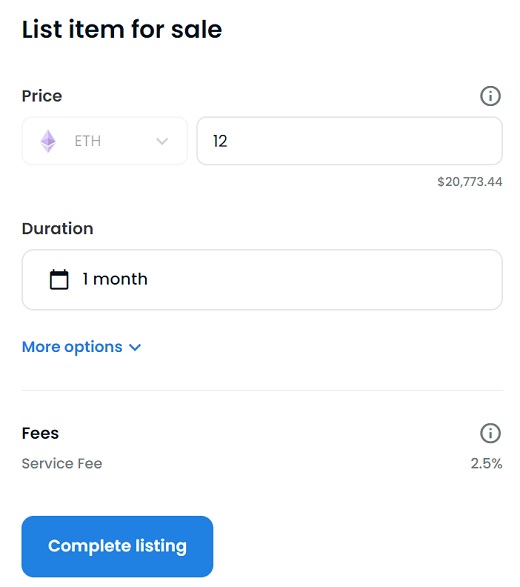
After clicking the complete listing button and approving it by accepting signature requests on MetaMask, your NFT will be on sale.
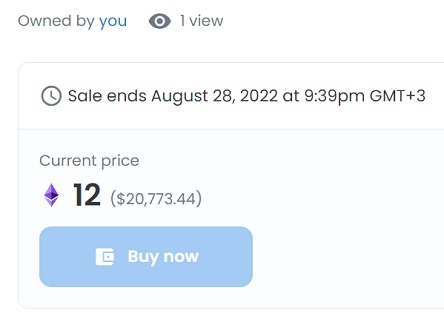
You can also explore and buy Polygon NFTs without paying gas fees on OpenSea.
But you need Polygon ETH in your wallet to be able to buy Polygon-based NFTs on OpenSea.
How to bridge ETH to Polygon on OpenSea
To get ETH token on Polygon, you can first send Ethereum (ETH) to your MetaMask address and then bridge it to Polygon on OpenSea.
Or you can send MATIC (on Polygon) to your MetaMask address and then buy ETH on Uniswap by using Uniswap on Polygon.
To bridge your ETH to Polygon on OpenSea, first send ETH to your MetaMask address and then click the wallet icon on OpenSea.
To send ETH or MATIC to your MetaMask wallet, you can use various cryptocurrency exchanges such as Binance, KuCoin and Poloniex.
If you don’t have a Binance account yet, you can click the button below or use the referral ID ”WRYOO8BZ” to open your Binance account with a 20% fee discount:
If you already have a Binance account, you can use the code ”long90” when opening your Futures account on Binance and start trading on the platform.
To bridge your ETH to Polygon, after clicking the wallet icon OpenSea, click the three-dot menu icon and ”bridge to Polygon” option for ETH.
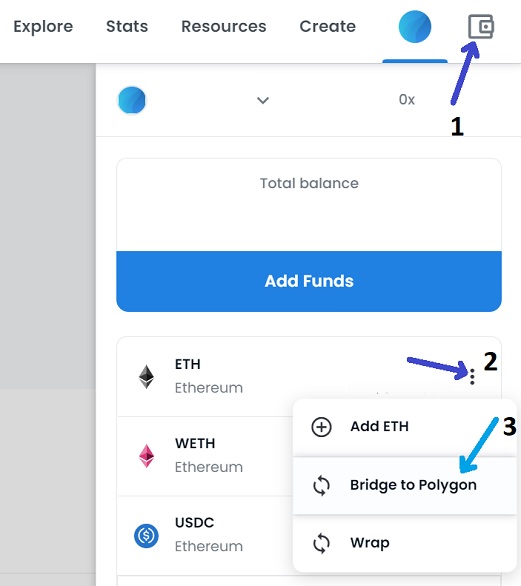
Enter the amount of ETH that you want to bridge to Polygon and then click the convert tokens button.
You need to approve the transaction on your MetaMask wallet.
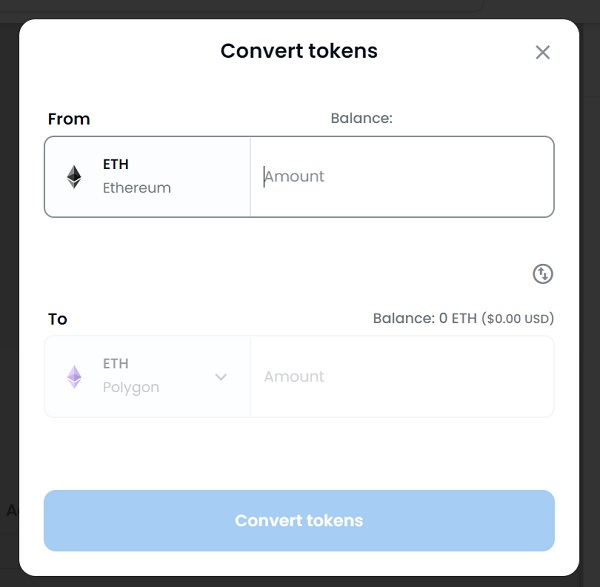
If you want to send MATIC (on the Polygon network) to your wallet and then swap it to ETH (on Polygon) through decentralized exchanges instead, you can refer to our tutorial on how to use Uniswap on Polygon.
How to buy an NFT on Polygon on OpenSea
To buy Polygon-based NFTs on OpenSea, you can search the specific NFT that you’re looking for or click the all NFTs page under the explore tab on OpenSea.
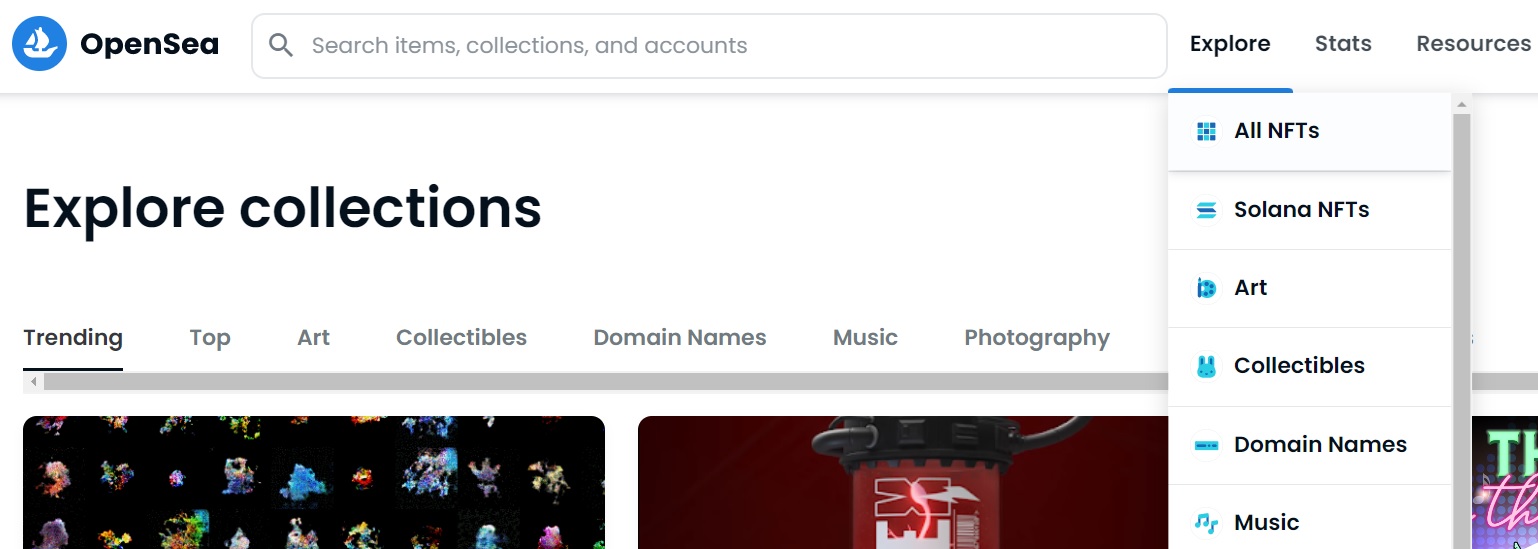
On the explore > all NFTs page on OpenSea, you can filter crypto assets by selecting Polygon under chains.
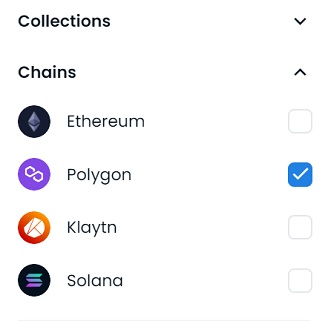
When you explore NFTs on Polygon and click one of them on OpenSea, you can directly buy it at the price it is listed or make an offer for it at a lower price.
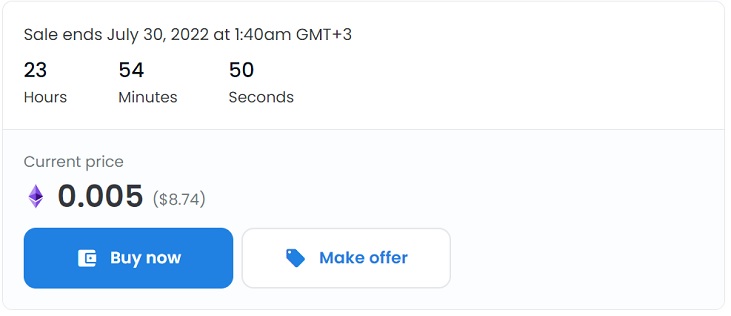
If you have any questions about using OpenSea with Polygon or buying/selling NFTs on Polygon, you can leave a comment below.
You may also be interested in our dapp tutorials and wallet recommendations for OpenSea below:
To use OpenSea in a much safer way, you can use a hardware wallet like Ledger and connect it to OpenSea through MetaMask.
To learn which Ledger wallet is the best for you and how to connect Ledger to MetaMask, check out our comparison and the tutorial below: