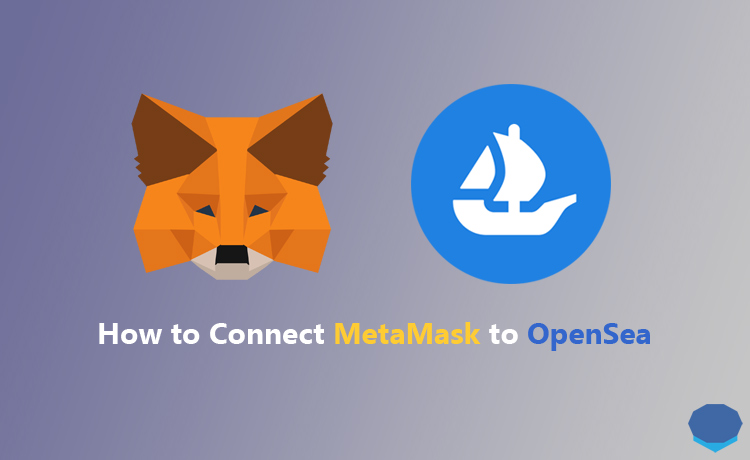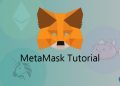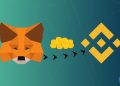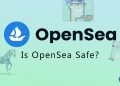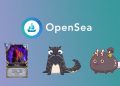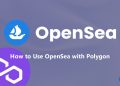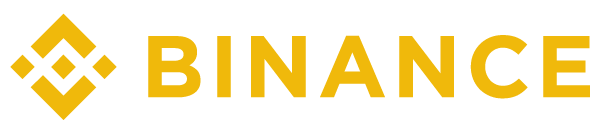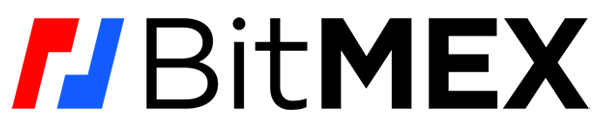MetaMask is one of the most used wallets for connecting to OpenSea, the largest NFT marketplace in the crypto ecosystem.
In this step-by-step tutorial, we will show you how to connect MetaMask to OpenSea and set up your OpenSea account.
How to connect your MetaMask wallet to OpenSea
To connect your MetaMask wallet to OpenSea, first log in to your MetaMask wallet.
If you don’t have a MetaMask wallet yet, check out our MetaMask tutorial to learn how to set up and use MetaMask.
After logging in to your MetaMask wallet, visit OpenSea.
On OpenSea, you can click the user / wallet icon or the create button to connect your MetaMask wallet to OpenSea and create your OpenSea account.
![]()
After clicking one of the icons above or the create button, select MetaMask.
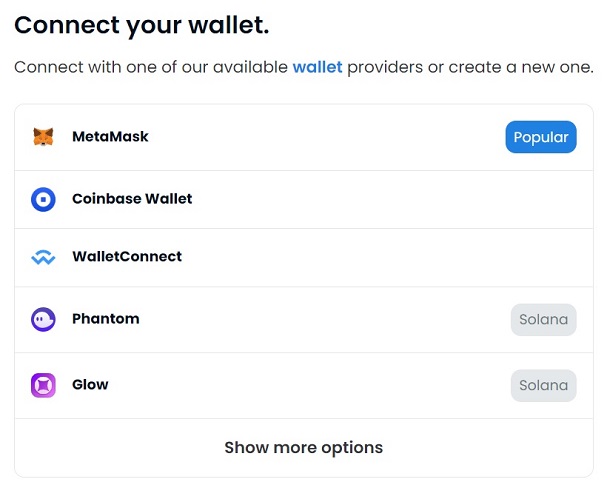
After clicking ”MetaMask”, first you need to select the MetaMask account/address that you want to connect to OpenSea if you have more than one MetaMask account via the MetaMask notification.
And then you can click the next and connect buttons.
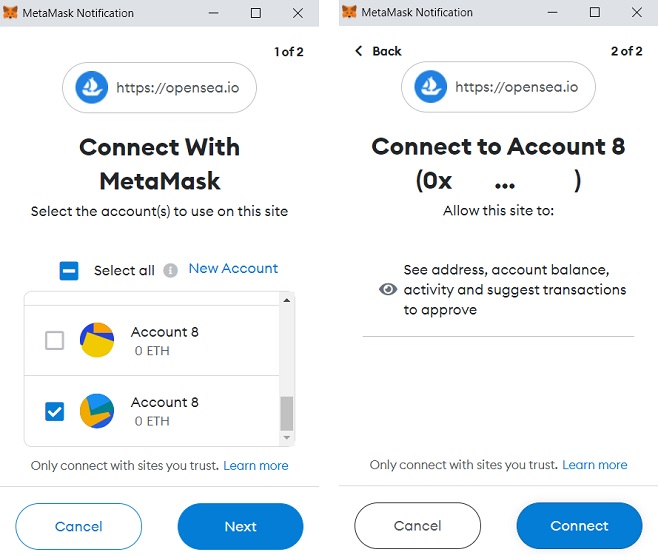
After connecting your MetaMask account to OpenSea, you will be required to accept the terms and sign the message via another MetaMask notification.
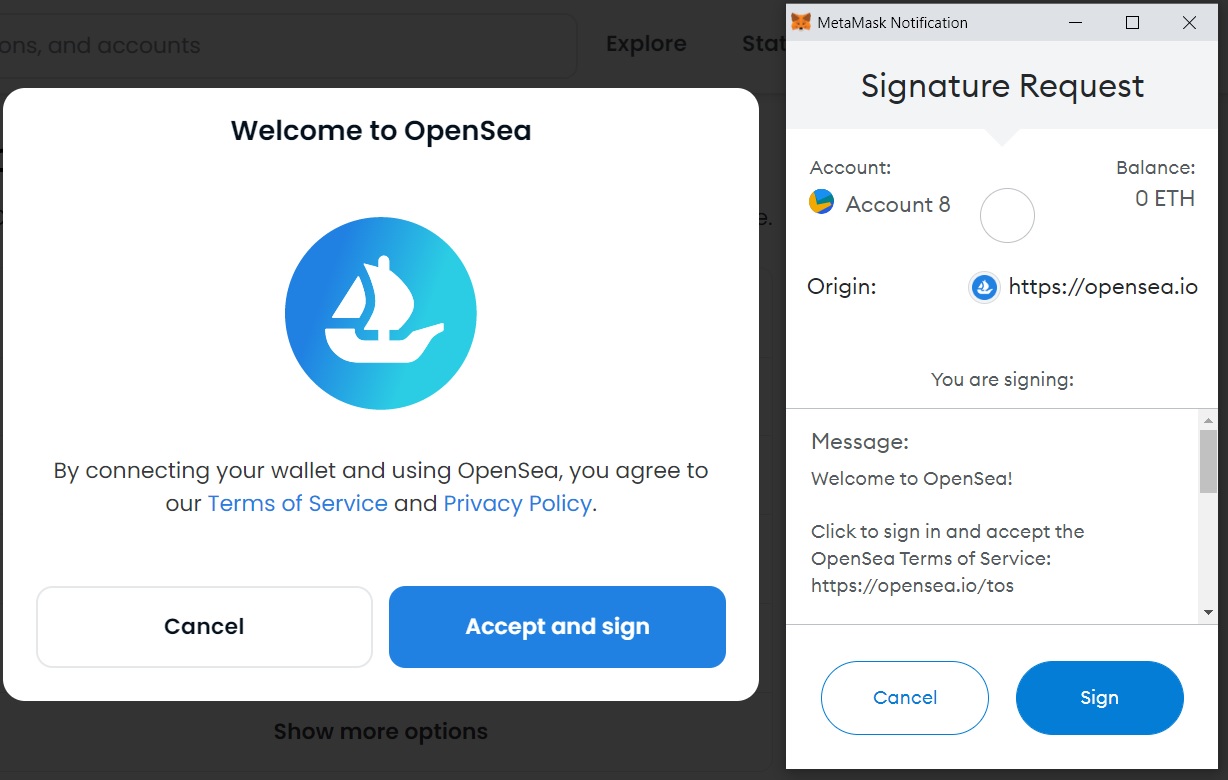
To sign this message, you don’t need any ETH in your wallet as no transaction will be made for this action.
After connecting your wallet to OpenSea and signing the message, now you can start setting up your OpenSea account.
How to set up OpenSea account
To set up your OpenSea profile, you can start by changing your name, profile image and the banner.
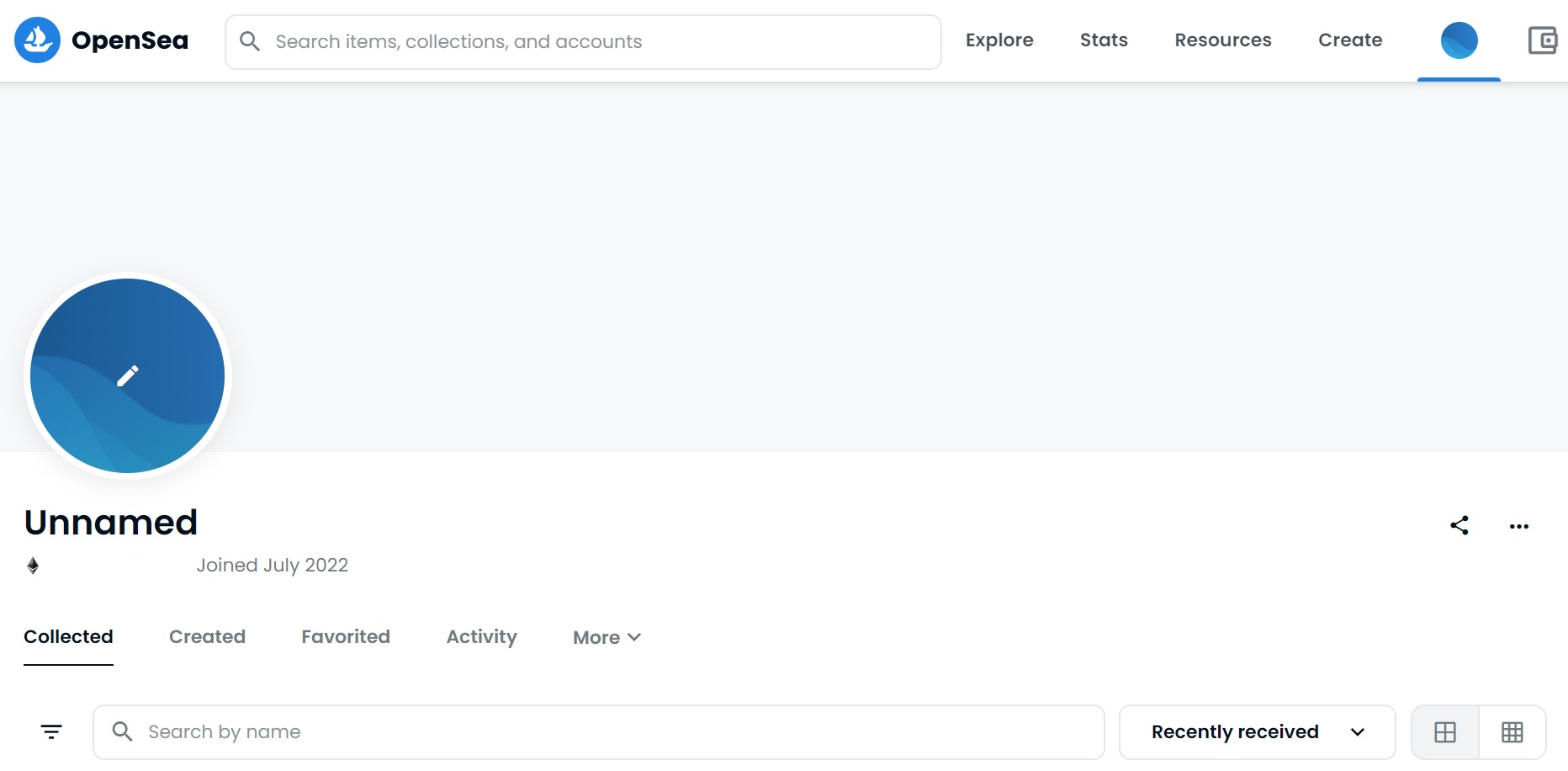
To upload profile images, click the profile image and the banner on your profile or visit the settings page.
You may be shown another signature request when you try to visit the settings page which you can accept and sign via the MetaMask notification.
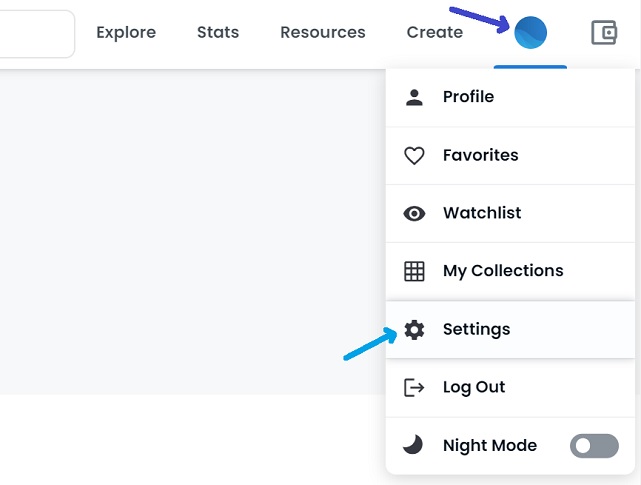
On the settings page, you can change your username, enter a bio and an email address, connect your Twitter and add your social links, and lastly change your profile image and banner.
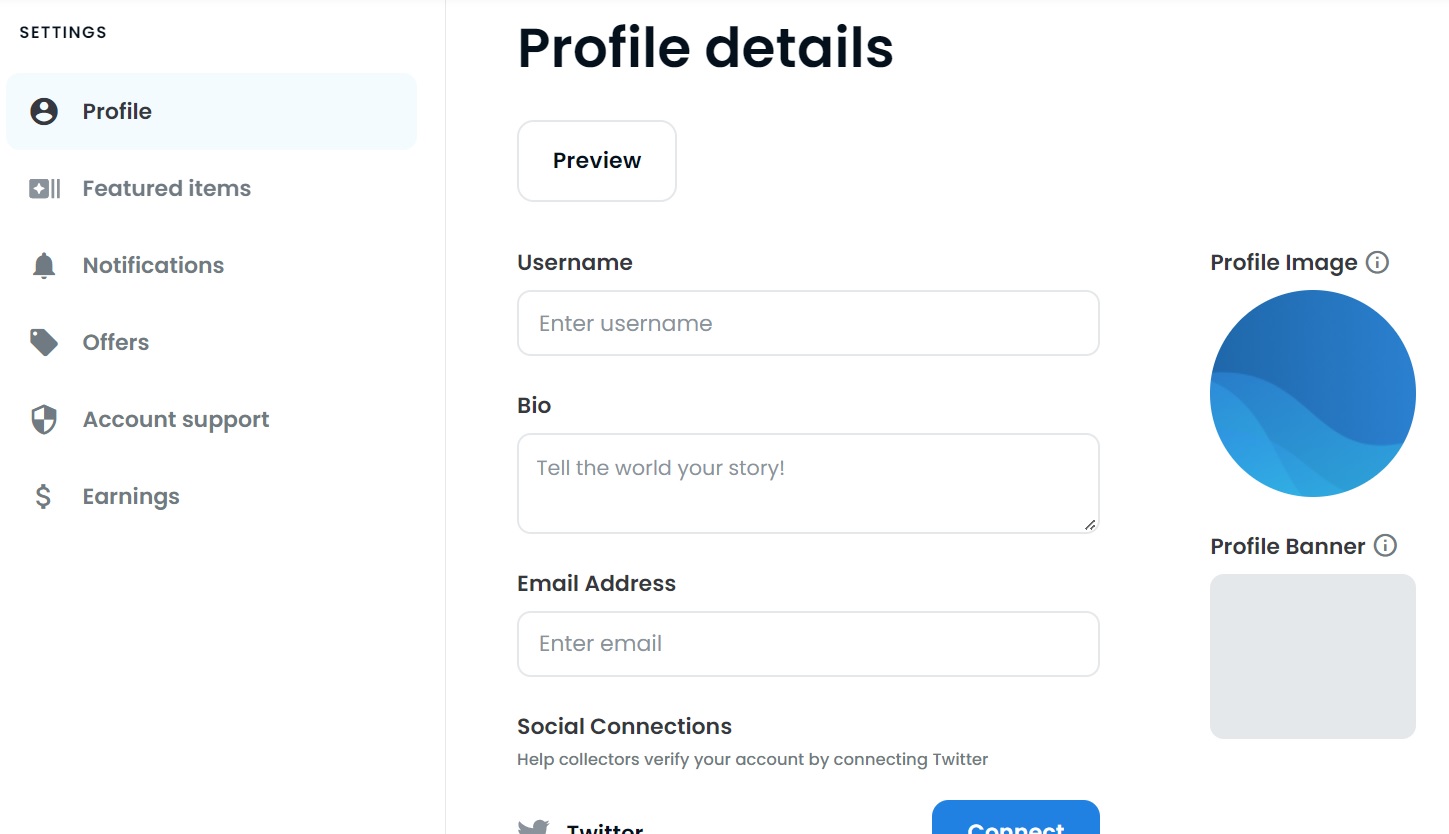
If you want to keep your identity private and protect yourself from scams, phishing attacks, etc., you can change your profile details and enter info accordingly.
How to change OpenSea wallet address
On your OpenSea profile details, you can also see your wallet address, but don’t think you can change that.
OpenSea is just a decentralized application powered by smart contracts which allows you to buy and sell NFTs on the blockchain using your own crypto wallet.
So you can’t just change your wallet address on OpenSea or create a new address because the platform does not act as a wallet.
To use a different address, you should select or create another account in your MetaMask wallet and then connect it to OpenSea.
After connecting a different address to OpenSea, you can set up your profile again by changing your profile details.
As we just said, OpenSea is not a wallet, so your NFTs are not in your OpenSea account but in your crypto address.
OpenSea just allows you to buy, sell, manage and see your NFTs on the blockchain through a decentralized application.
So you need to transfer your NFTs from your old address to the new one by making transfers to your new address via your MetaMask wallet if you want to use a new address.
To change your notification settings, click the notifications page on your profile settings.
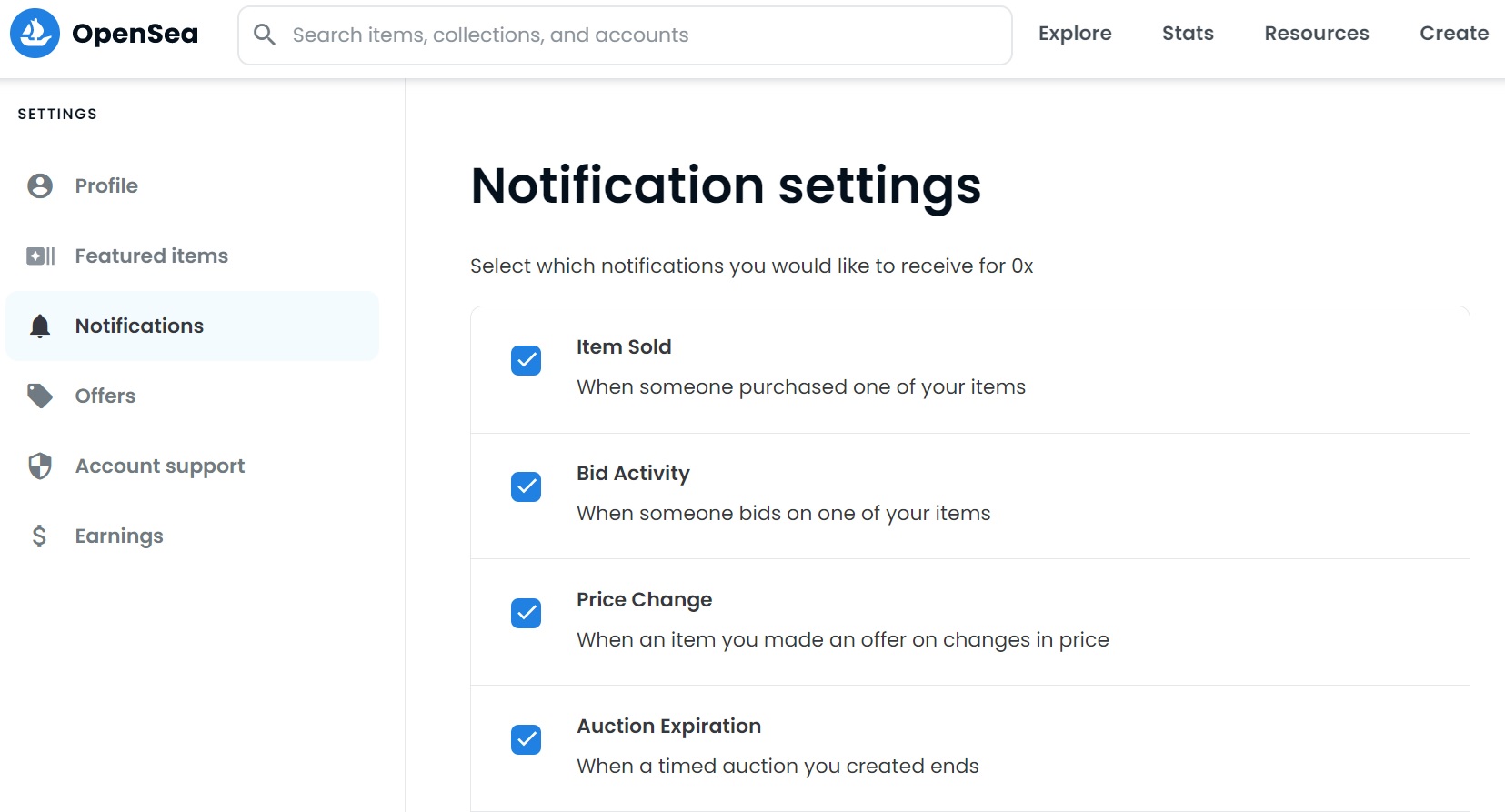
You can also change your minimum bid threshold for receiving notifications on the same page.
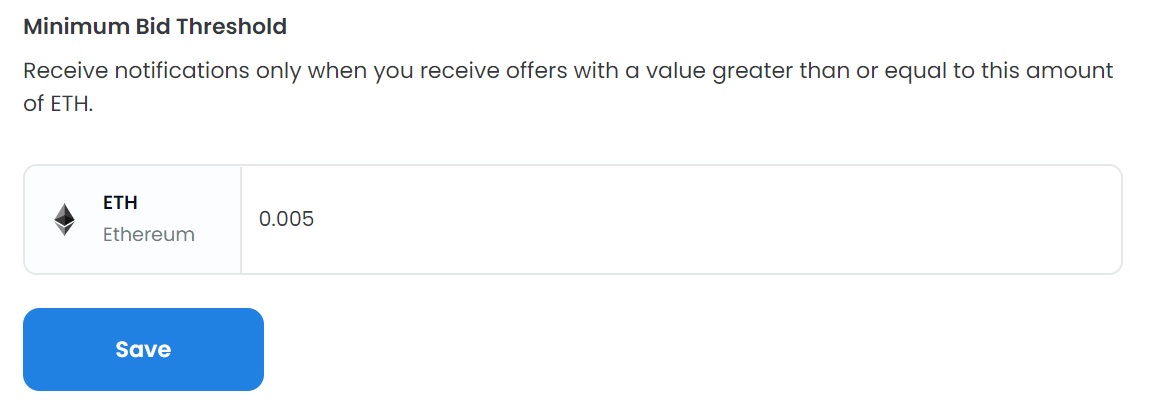
If you want to contact OpenSea support or have a question about the use of the platform, click ”account support” on the settings page and then you can visit the help center or submit a request.
Besides buying and selling NFTs on OpenSea, you can also create your own NFTs on the ”Create” page.
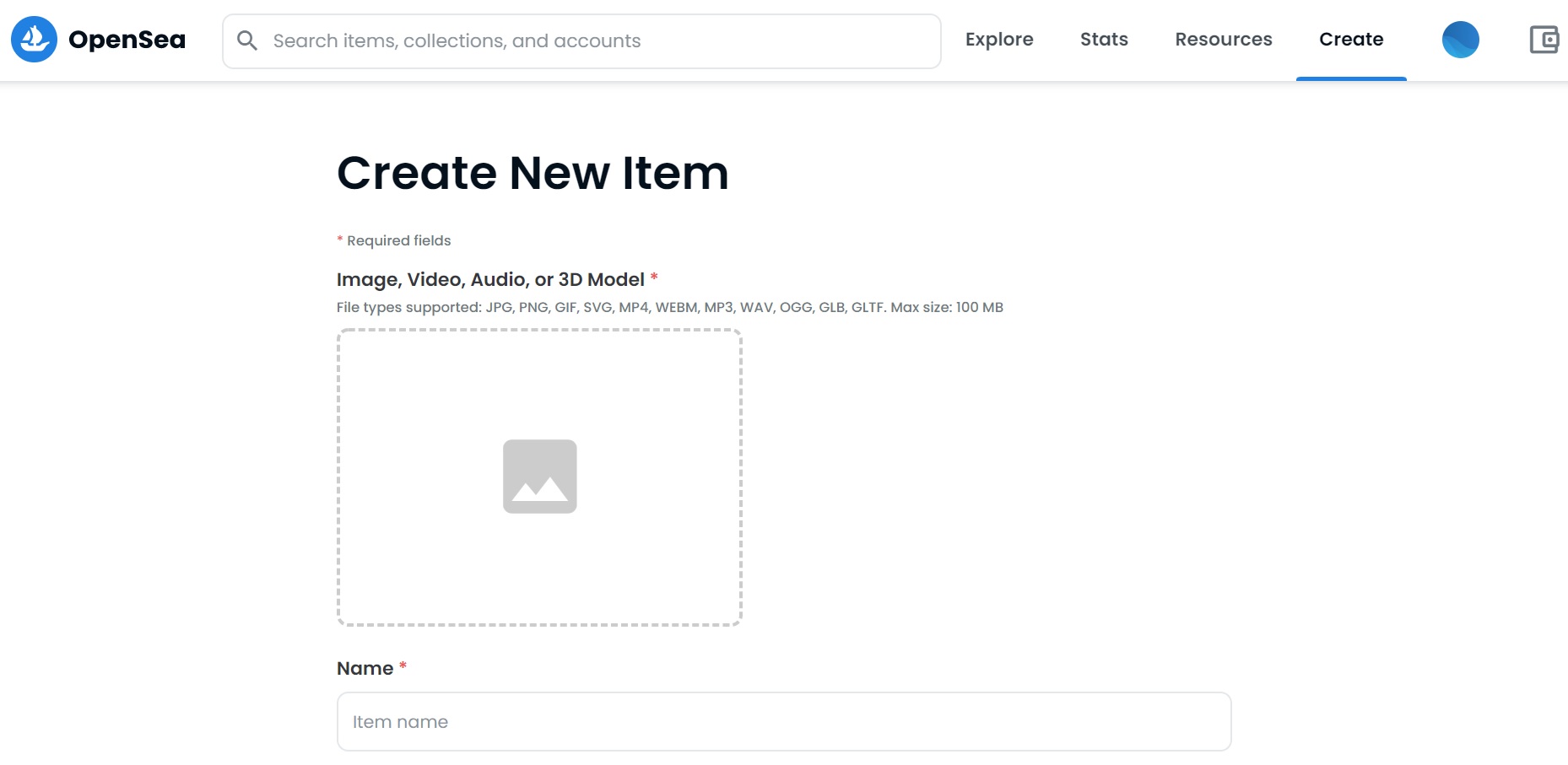
Before creating an item on OpenSea or buying and selling NFTs, you should send some ETH to your wallet address to be able to pay for transaction fees and buy NFTs.
If you want to buy or create NFTs on Polygon, you need some MATIC in your wallet to pay for transaction fees and Polygon ETH (WETH) to buy NFTs based on Polygon.
To send ETH and MATIC to your MetaMask address, you can use Binance or other exchanges such as FTX and Kraken.
If you don’t have a Binance account yet, you can click the button below or use the referral ID ”RPCUHN3S” to open your Binance account:
If you already have a Binance account, you can use the code ”long90” when opening your Futures account on Binance and start trading on the platform.
To learn how to use Binance and Kraken, check out our in-depth tutorials below:
For more information about OpenSea, check out our other guides below:
If you have any questions about OpenSea or NFTs, you can leave a comment below.