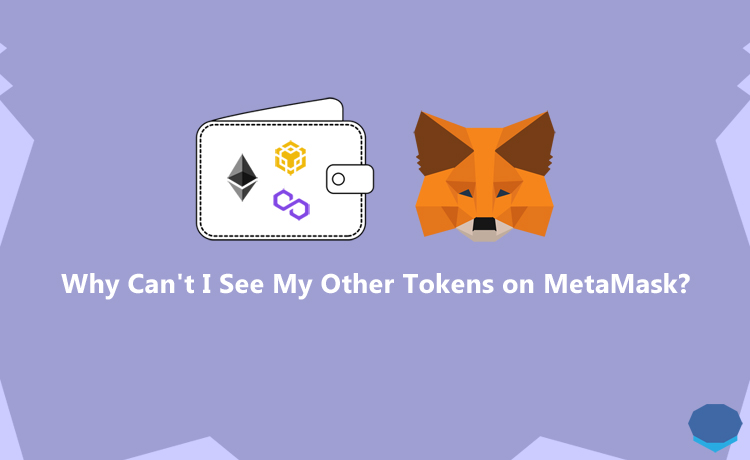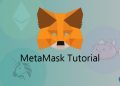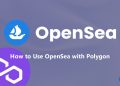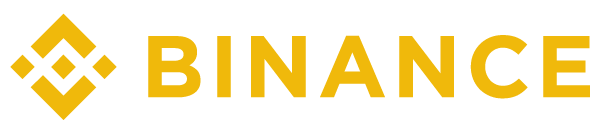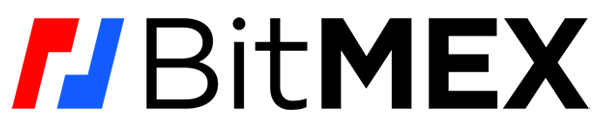MetaMask is a wallet that supports various blockchain networks besides Ethereum and thousands of tokens.
But sometimes you may not be able to see some of your tokens on your MetaMask wallet.
There are a few reasons for that, and you can easily fix the issue by following the steps here.
How to fix tokens not showing up on MetaMask
If you can’t see a token on your MetaMask wallet, the first thing you need to check is if the network on which the invisible token sits is added to your wallet.
If the invisible token is based on blockchains other than Ethereum, you should first add the network the invisible token is based on to your MetaMask wallet.
You can refer to our tutorial on how to add BSC to MetaMask if the token that you can’t see on your MetaMask wallet is based on BSC.
For other networks, you can do a search like ”add x network to MetaMask” on Google and easily find the information you need.
If the relevant network is already added to your MetaMask wallet but the token is still not visible, you need to add the invisible token to your MetaMask wallet manually using the custom token option.
Also, the token that is not showing up on your MetaMask wallet may be on the Ethereum blockchain.
In that case, you again need to manually add it to your wallet.
How to add a token to MetaMask
To add a token to your MetaMask wallet, click ”import tokens” which is located at the bottom in your MetaMask wallet.
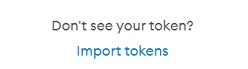
After clicking ”import tokens”, you can add the invisible token to your MetaMask wallet by pasting its contract address.
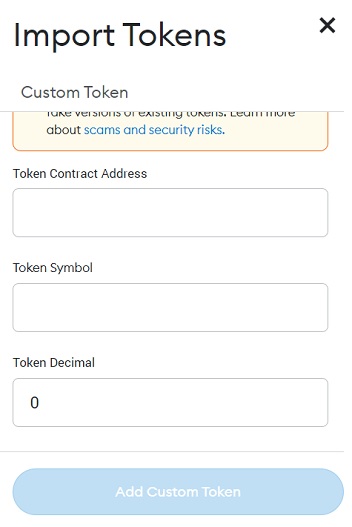
When you paste the contract address, you will not need to enter the token symbol and token decimal as well.
If they don’t show up automatically as usual, you can also enter them.
But how can you find the contract address of the token that is not showing up on your MetaMask wallet?
How to find the contract address of tokens
You can find the contract address of tokens on block explorer sites such as Etherscan, BscScan and PolygonScan.
If the invisible token is based on a different network, you can search ”x network block explorer” on Google to find a block explorer for it.
Let’s say the missing token is on BSC, you can first search your MetaMask address on BscScan.
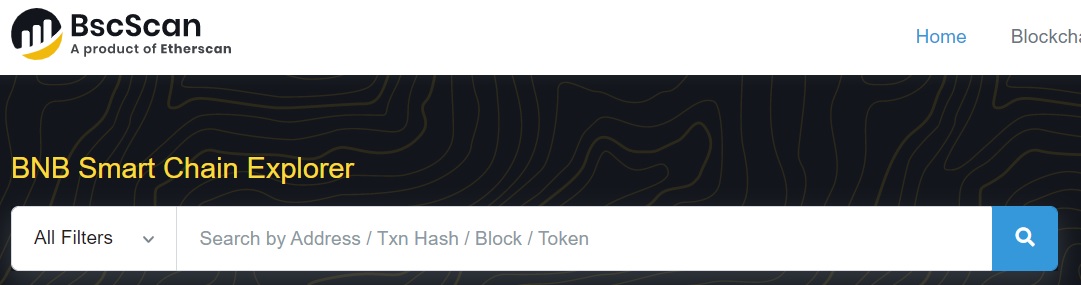
Or you can directly search the missing token itself. But, if it is not a popular token, you may not find it easily this way.
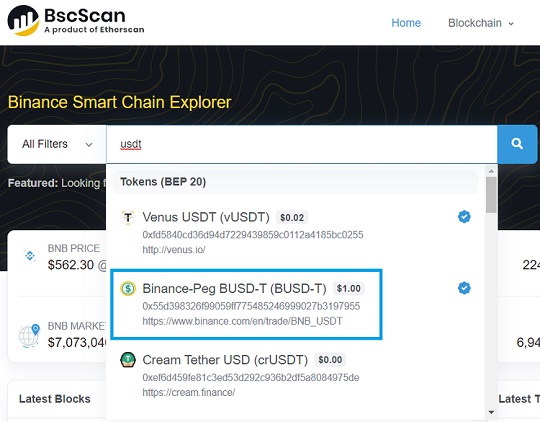
After searching your address on the block explorer, click the balance to see your tokens, and click the token that is not showing up on your MetaMask wallet.
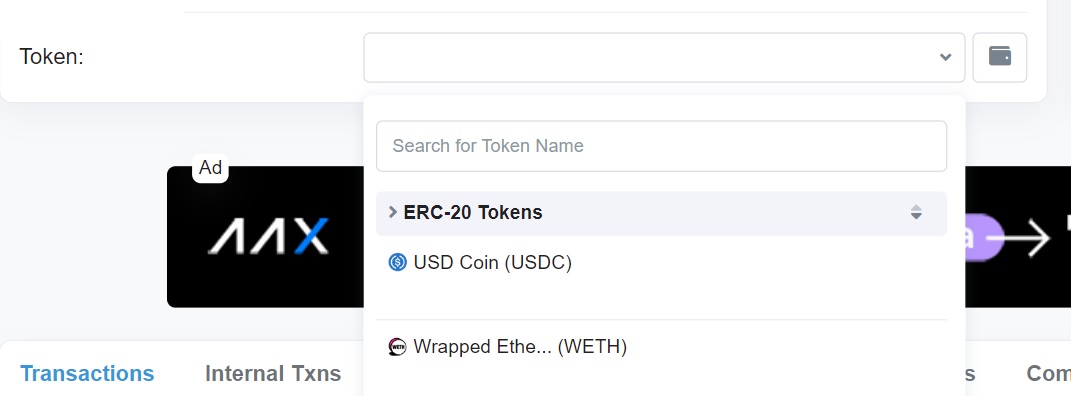
Once you click the token that is not showing up on your wallet, you can find its contract address and other details such as decimals on its page.
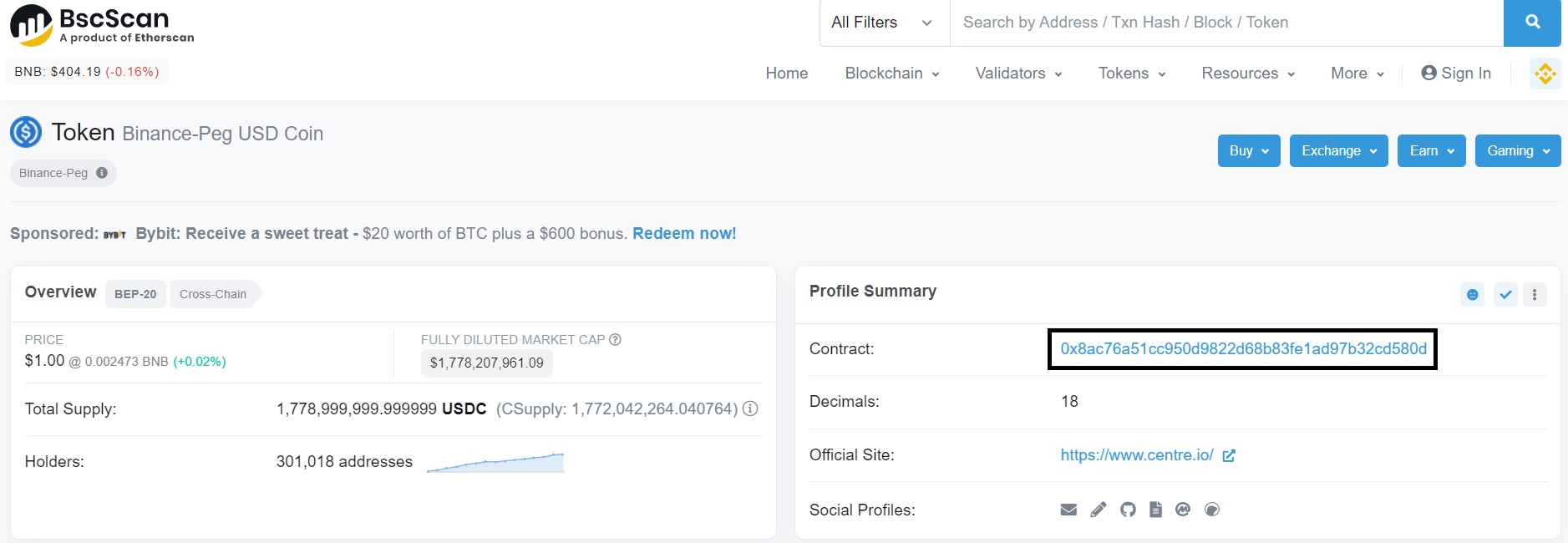
After copying the contract address of the missing token, you can manually add it to your MetaMask wallet.
Also, in some cases, one of your MetaMask accounts might be missing especially after importing your wallet to MetaMask.
To learn how to fix such problems related to MetaMask, you can refer to our tutorial on how to recover MetaMask.
If you’re interested in trading and hardware wallets, check out our Binance tutorials and Ledger wallets comparison below: