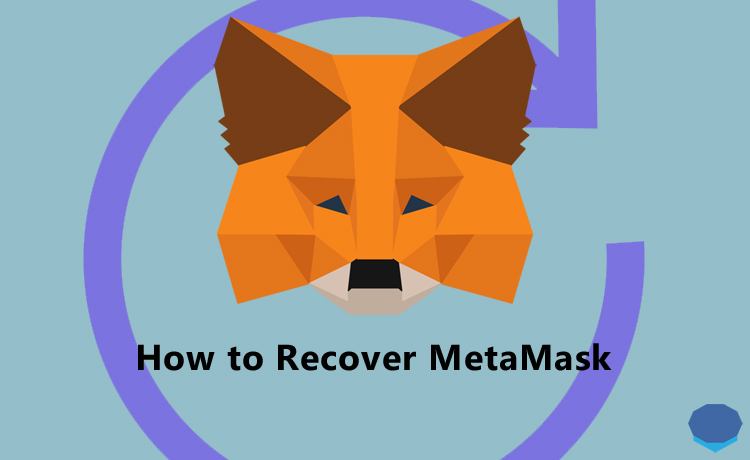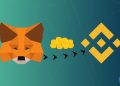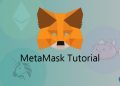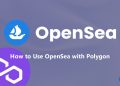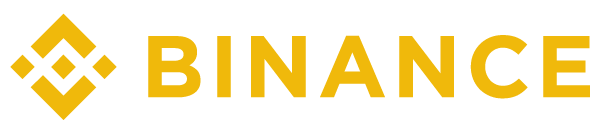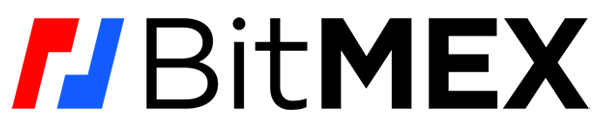MetaMask is one of the most popular cryptocurrency wallets in the cryptocurrency ecosystem.
If you use MetaMask, you may forget your MetaMask password or recovery phrase and not be able to log in to your MetaMask wallet.
Also, even if you have your recovery phrase and MetaMask password, you may still not access some of your MetaMask accounts and see your tokens in your wallet.
In this tutorial, I’ll show you how to recover your MetaMask wallet and fix various problems such as forgotten MetaMask password, lost MetaMask seed phrase, lost MetaMask account and tokens not showing up in MetaMask.
MetaMask forgotten password
If you forgot only your MetaMask password and have your recovery phrase, there is nothing you need to worry about.
First open your MetaMask wallet in your browser or mobile device and click ”import using secret recovery phrase”.
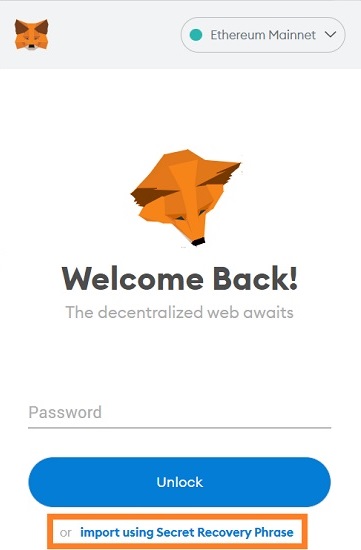
Enter your secret recovery phrase in the ”wallet secret recovery phrase” field. Your recovery phrase should be in the right order and there should be a space between words.
After entering your recovery phrase, enter your new password and click the ”restore” button.
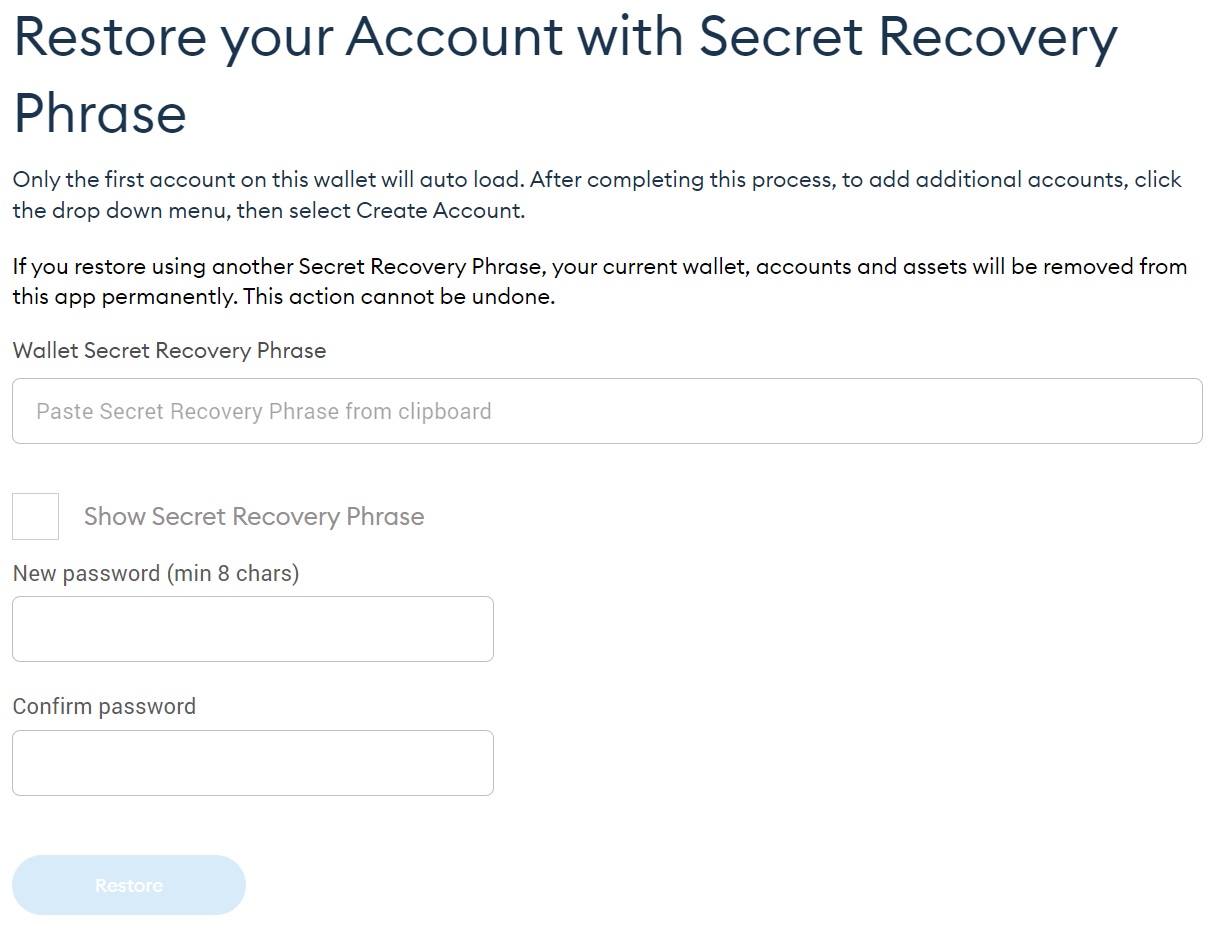
Once you’ve restored your MetaMask wallet with your secret recovery phrase, you should add your previously added networks such as BSC and Polygon and custom tokens to MetaMask again.
Also, if you had more than one account in your MetaMask wallet, click the icon on the top-right corner of your MetaMask wallet and then click ”create account” and ”create”.
As you create new accounts in your MetaMask wallet, your other accounts (addresses) will show up in your wallet.
MetaMask lost secret recovery phrase
If you lost your MetaMask recovery phrase but still have MetaMask wallet installed in your browser or mobile device, you can find your recovery phrase and back up it again.
First unlock your MetaMask wallet by entering your password and then click ”expand view”.
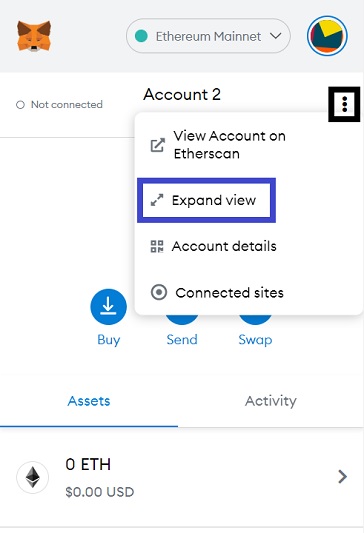
After clicking ”expand view”, click the icon on the top-right corner of your wallet and click ”settings”.
On the settings page, click ”security & privacy” and view and back up your recovery phrase by clicking the ”reveal secret recovery phrase” button.
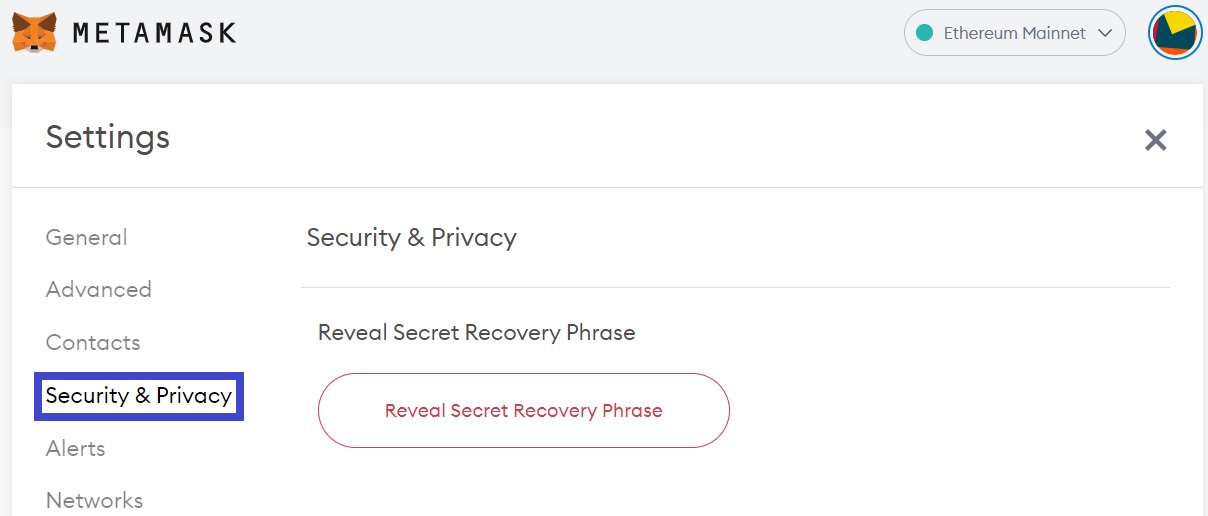
If you lost your MetaMask secret recovery phrase and also don’t remember your MetaMask password, you can’t recover your MetaMask wallet.
If the MetaMask app is still installed in your browser or mobile device, you should not delete it and try to remember your password.
If you have a problem with your seed phrase such as a possible wrong letter, word, etc., you can check out the words on the BIP39 word list and see if yours are correct.
If you pretty much lost everything including the wallet, the browser, etc. but you still remember your password, there might be still a chance that you can recover your MetaMask wallet if you can access the MetaMask file in your computer or mobile phone.
For Windows 10, you can check out the directory below in your computer to see if you can find your MetaMask files.
C:\Users\USER_NAME\AppData\Local\Google\Chrome\User Data\Default\Local Extension Settings\nkbihfbeogaeaoehlefnkodbefgpgknn
If you use a Mac, check out the directory below:
Library>Application Support>Google>Chrome>Default>Local Extension Settings>nkbihfbeogaeaoehlefnkodbefgpgknn
After you find the .ldb file, you can use the ”vault decryptor” tool and decrypt and access your secret recovery phrase with your password.
For more information about this recovery method and the vault decryptor tool, please refer to this article.
MetaMask lost account
After importing your secret recovery phrase into MetaMask, you’ll be only able to see your first account at first.
If you normally had more than one account in your MetaMask wallet, you should click the icon on the top-right corner of your wallet and then click ”create account”.
By creating new accounts in your MetaMask wallet, you can one by one restore your second, third… accounts in MetaMask.
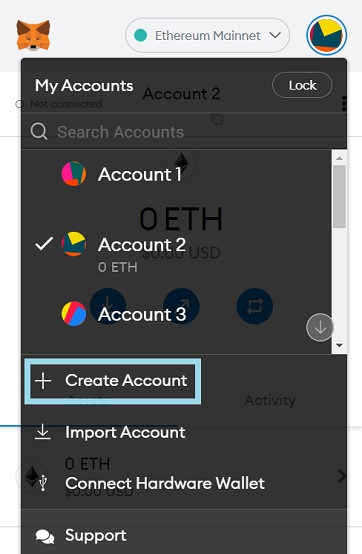
If you’ve imported your account (address) into MetaMask using a private key or JSON file and then your account or wallet is deleted, you need the private key or the JSON file to re-import the account into MetaMask.
It is not possible to restore such accounts by creating new accounts in MetaMask if the address is not associated with your MetaMask secret recovery phrase.
Tokens not showing up in MetaMask
If you sent a token or a coin to your MetaMask wallet, it may not show up in your MetaMask wallet which could happen and can be easily fixed.
If the token is not on the Ethereum blockchain, first you should add the network of the token to your MetaMask wallet.
You can add a new network to your MetaMask wallet by clicking ”Ethereum Mainnet” and then the ”add network” button.
Doing a search such as ”add X network to MetaMask” on Google would give you the information related to the network such as the network name, new RPC URL, etc.
After adding the network to your MetaMask wallet or if it is already added to your wallet, you may need to add the token as a custom token with its contract address.
First click ”import tokens” under your tokens.
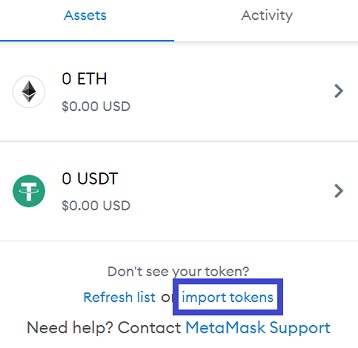
And add the token as a custom token by entering its contract address.
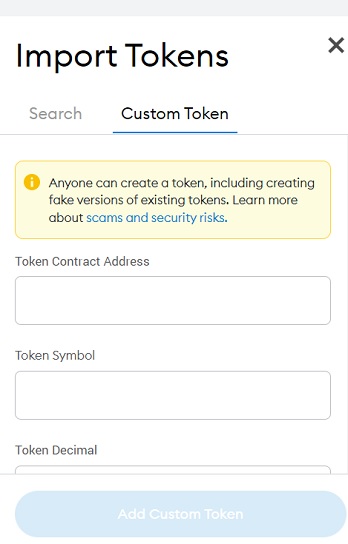
You can find the contract address of most tokens on CoinMarketCap or blockchain explorer sites such as Etherscan, BscScan and Polygonscan.
First visit one of the blockchain explorer sites for the network that the token not showing up in MetaMask is on and search your address on the site.
After searching your address, you can view the tokens in your address and get the contract address of the invisible token by clicking on it.
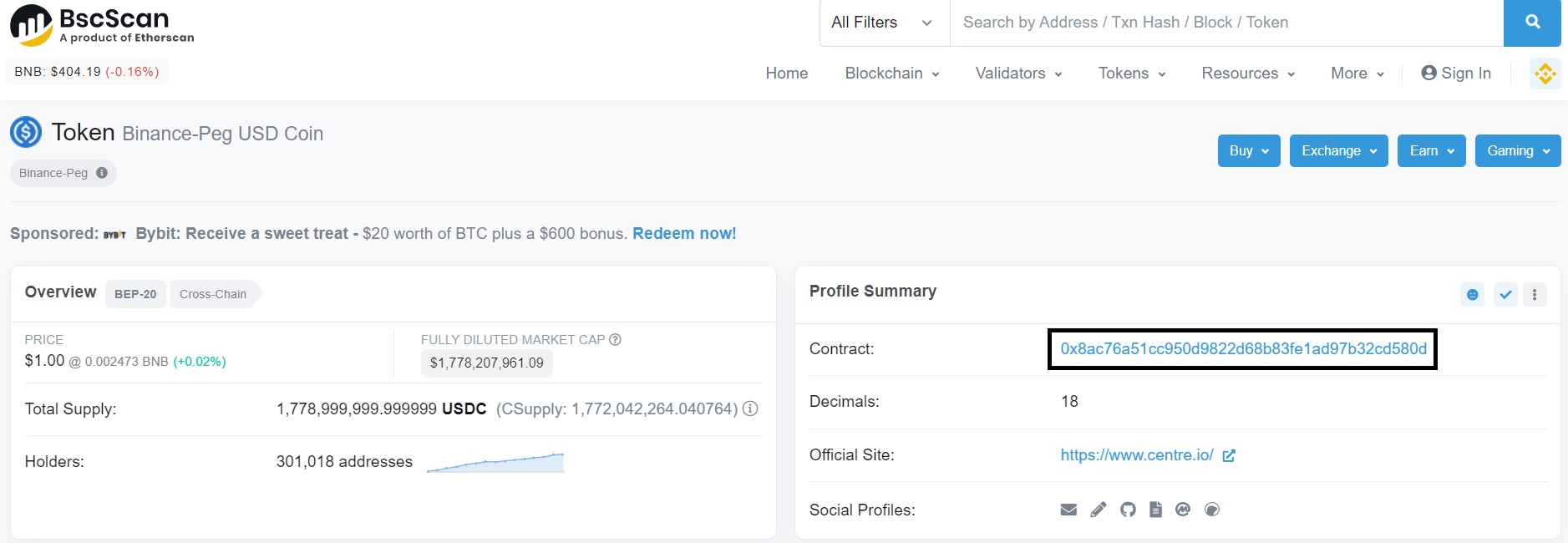
To transfer cryptocurrencies to your MetaMask wallet, you can use Binance which supports many tokens and different networks.
If you don’t have a Binance account yet, you can use the referral ID ”WRYOO8BZ” or simply click the button below to open your Binance account with a 20% fee discount:
If you have large amounts of crypto in your MetaMask wallet, you can get a hardware wallet like Ledger Nano X and use it in conjunction with MetaMask for a much greater security:
Don’t hesitate to comment below if you have any questions about recovering your MetaMask wallet.