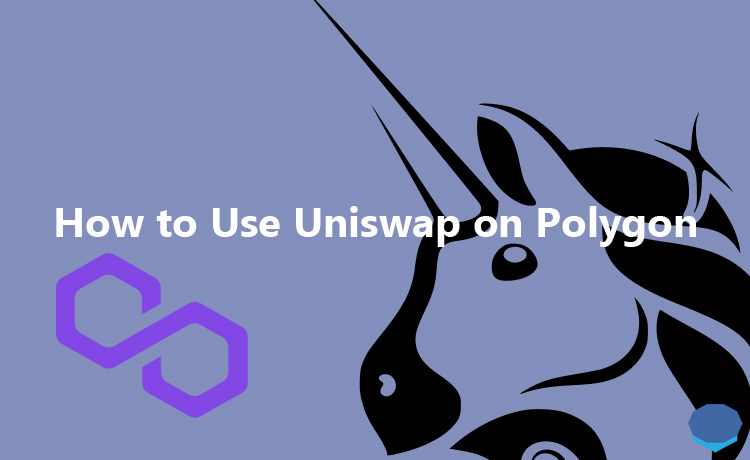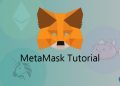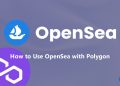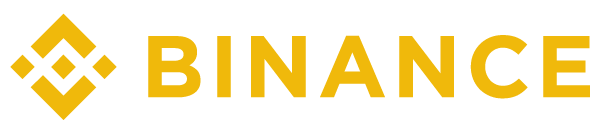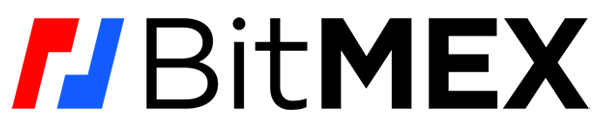Uniswap, one of the best and largest decentralized exchanges, supports Polygon, Optimism and Arbitrum networks in addition to Ethereum.
You can use Uniswap on Polygon and enjoy much lower transaction fees compared to Ethereum.
To trade MATIC and Polygon-based tokens on Uniswap, first you need to connect your MetaMask wallet to Polygon or use another wallet that supports Polygon.
If you don’t have a MetaMask wallet yet, you can refer to our MetaMask tutorial to learn how to set up and use MetaMask.
Connecting MetaMask to Polygon
To add Polygon to MetaMask if you’ve not done so before, click the network that you use on your MetaMask wallet and then click the add network button.
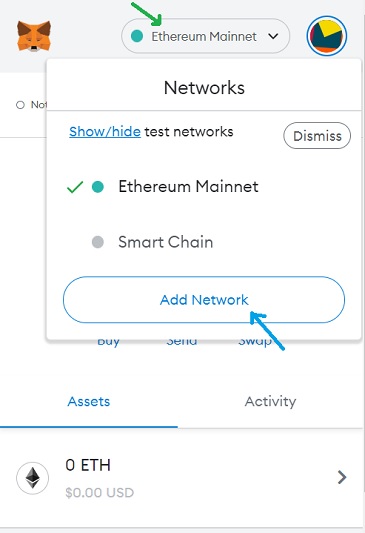
After clicking the add network button, enter the information below in the relevant fields to add Polygon to your wallet.
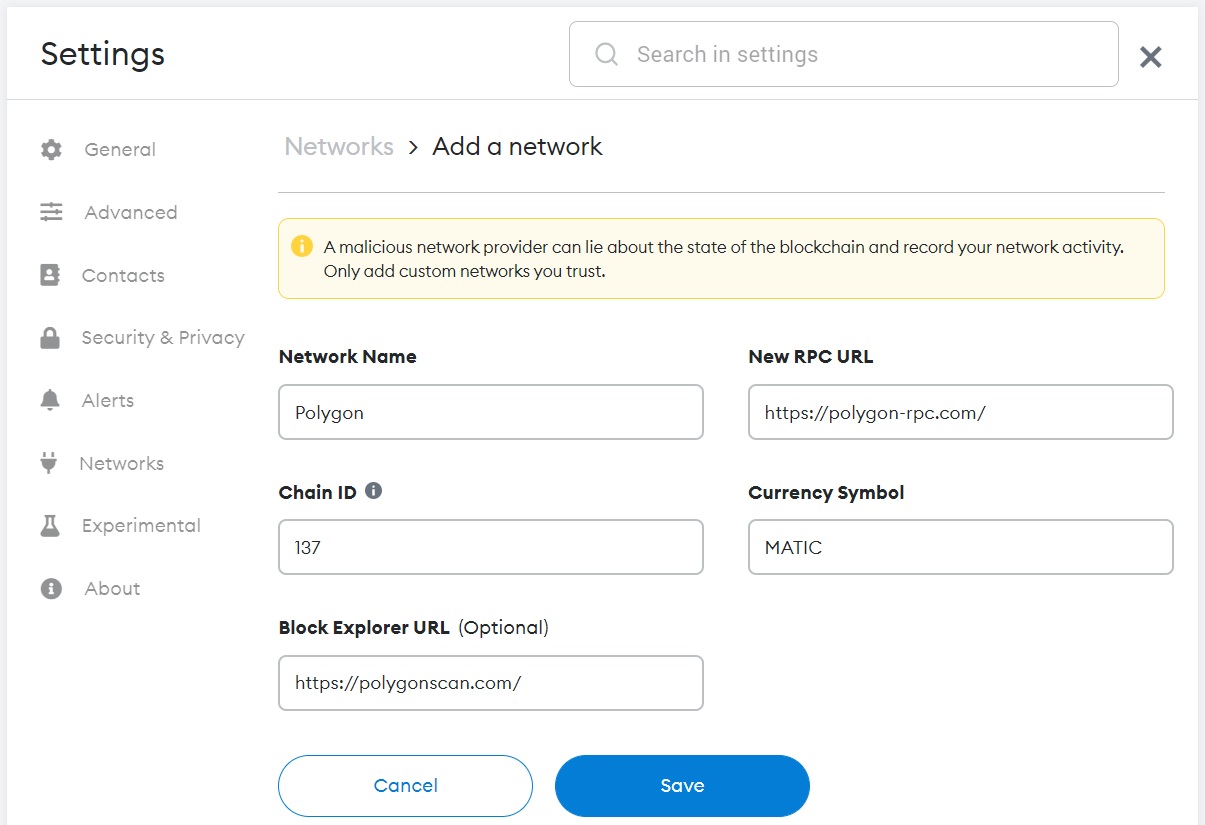
Polygon Network
- Network Name: Polygon
- Network URL: https://polygon-rpc.com/
- Chain ID: 137
- Currency Symbol: MATIC
- Block Explorer URL: https://polygonscan.com/
Once you’ve connected your MetaMask wallet to Polygon or switched to Polygon, you can connect your wallet to Uniswap and start trading.
But, before that, you should fund your address with some MATIC coins to be able to pay for transaction fees on Polygon.
How to send MATIC from Binance to MetaMask & Add MATIC to MetaMask
If you use Binance, you can withdraw MATIC coin to your MetaMask wallet by selecting the Polygon Network.
As you will use Uniswap on Polygon, your MATIC coins should also be on the Polygon Network.
If you don’t have a Binance account yet, you can use the referral ID ”WRYOO8BZ” or simply click the button below to open your Binance account with a 20% fee discount:
If you already have a Binance account, you can use the code ”long90” when opening your Futures account on Binance and start trading on the platform.
To withdraw MATIC to your address, click the withdraw button on the fiat and spot page on Binance, and select MATIC to withdraw.
When sending MATIC coin to your MetaMask address from Binance or other exchanges, just make sure that you select the Polygon (MATIC) Network.
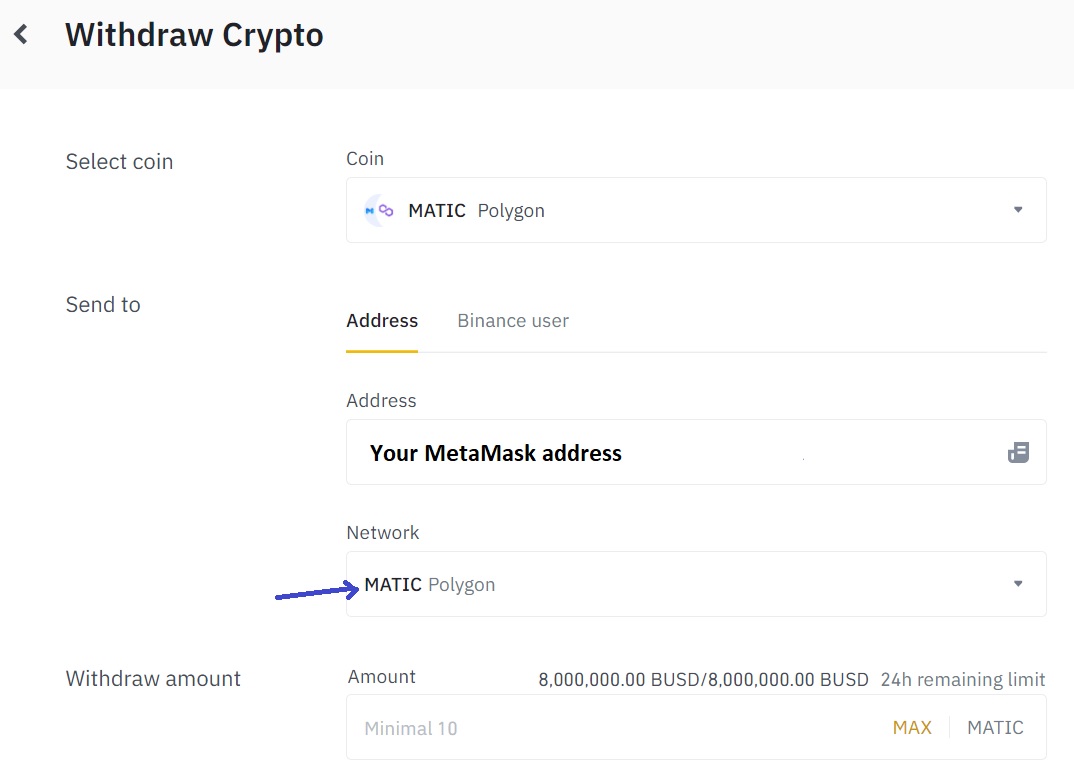
After connecting your wallet to Polygon and funding your wallet with MATIC coins, you can start trading on Uniswap.
How to connect MetaMask to Uniswap (Polygon)
First log in to your MetaMask wallet and switch to the Polygon Network, and then visit Uniswap.
Select Polygon on the exchange and click the connect wallet button.
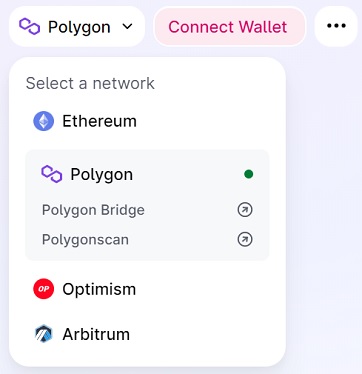
After clicking the connect wallet button, click ”MetaMask” to connect your wallet to Uniswap.
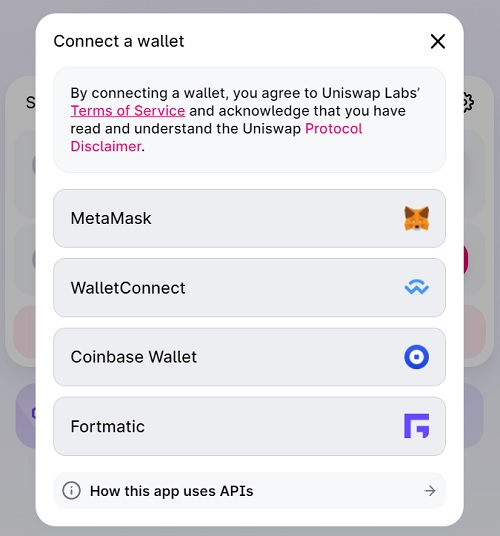
Select the account (address) that you want to connect to Uniswap and connect your wallet to the platform by clicking the next and connect buttons.
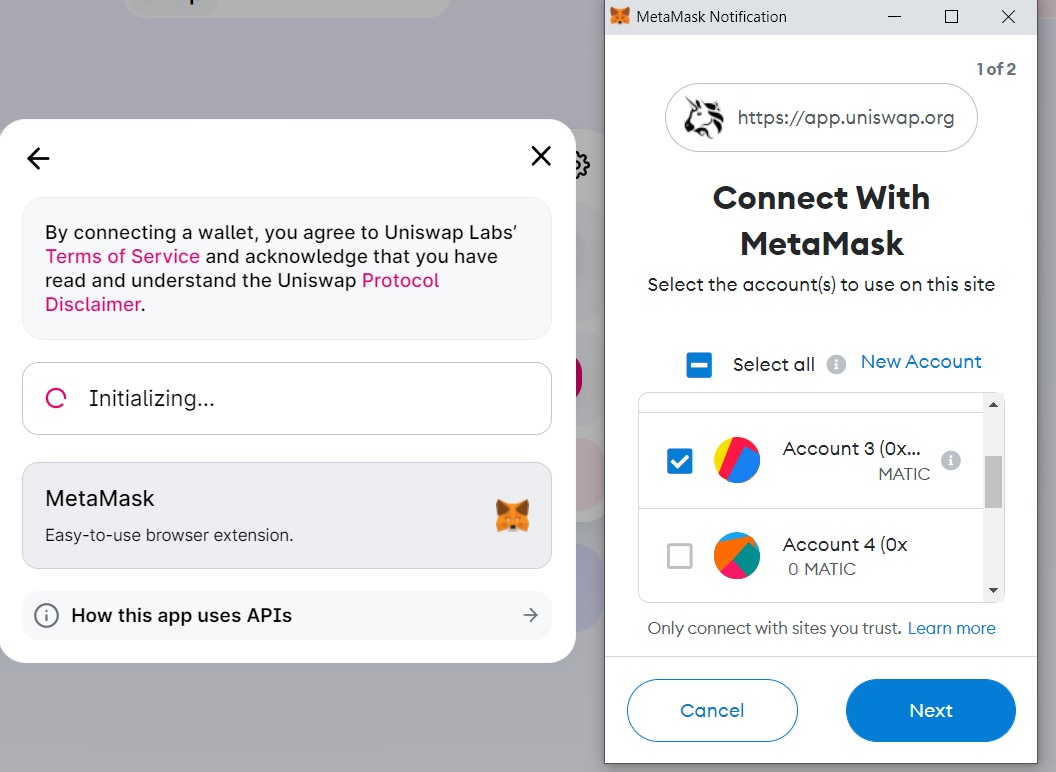
How to trade MATIC on Uniswap
To swap your MATIC coins to a token on the Polygon Network, you can select MATIC and the token that you want to swap to on Uniswap.
Enter the amount of MATIC that you want to swap, and click the swap button.
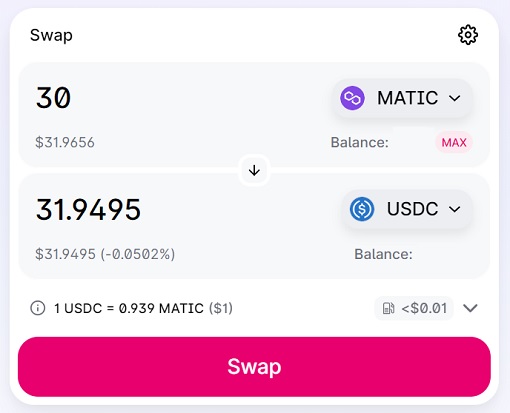
After clicking the swap button, check the price and other details, and click the confirm swap button.
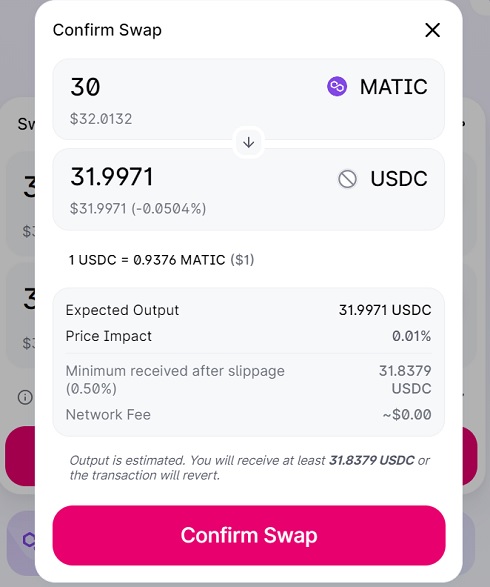
Confirm the transaction on your MetaMask wallet. The gas fee will be much lower compared to transactions on the Ethereum network.
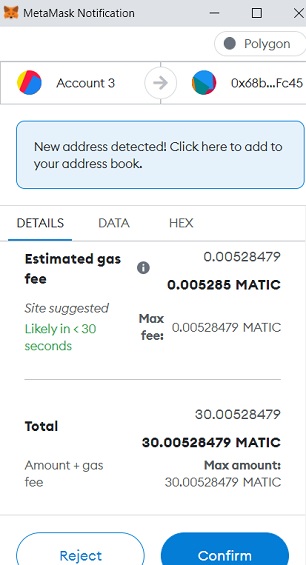
How to trade Polygon-based tokens on Uniswap
You can also swap any Polygon-based tokens such as USDC to other Polygon-based tokens such as ETH on Uniswap.
Before swapping the token, you first need to allow the smart contract to use your token through an approve transaction which will just incur a gas fee.
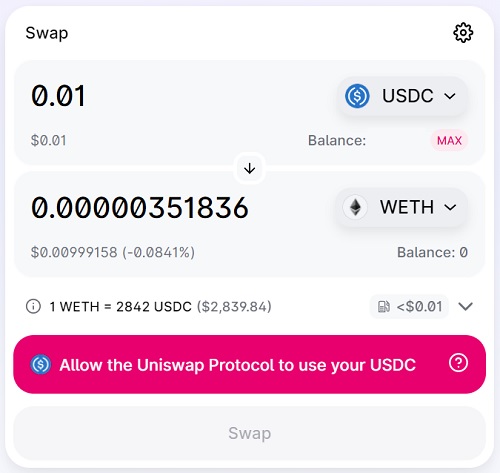
After clicking the ”allow the Uniswap Protocol to use your X”, confirm the approve transaction via the MetaMask notification.
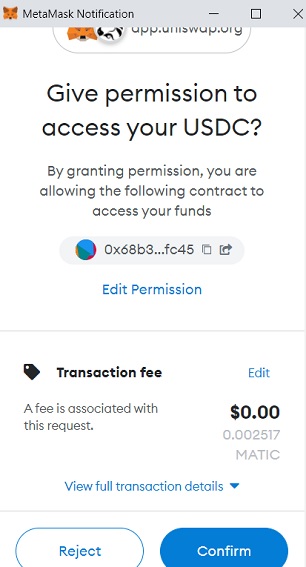
After giving the contract the permission to use your token, you can swap it to any token you want on Uniswap.
Transferring tokens from Ethereum to Polygon
If you have Ethereum and ERC20 tokens on the Ethereum network, you can transfer them to Polygon using Polygon Bridge.
You may need to pay a high transaction fee for this transfer as the first transfer will be carried out on the Ethereum network.
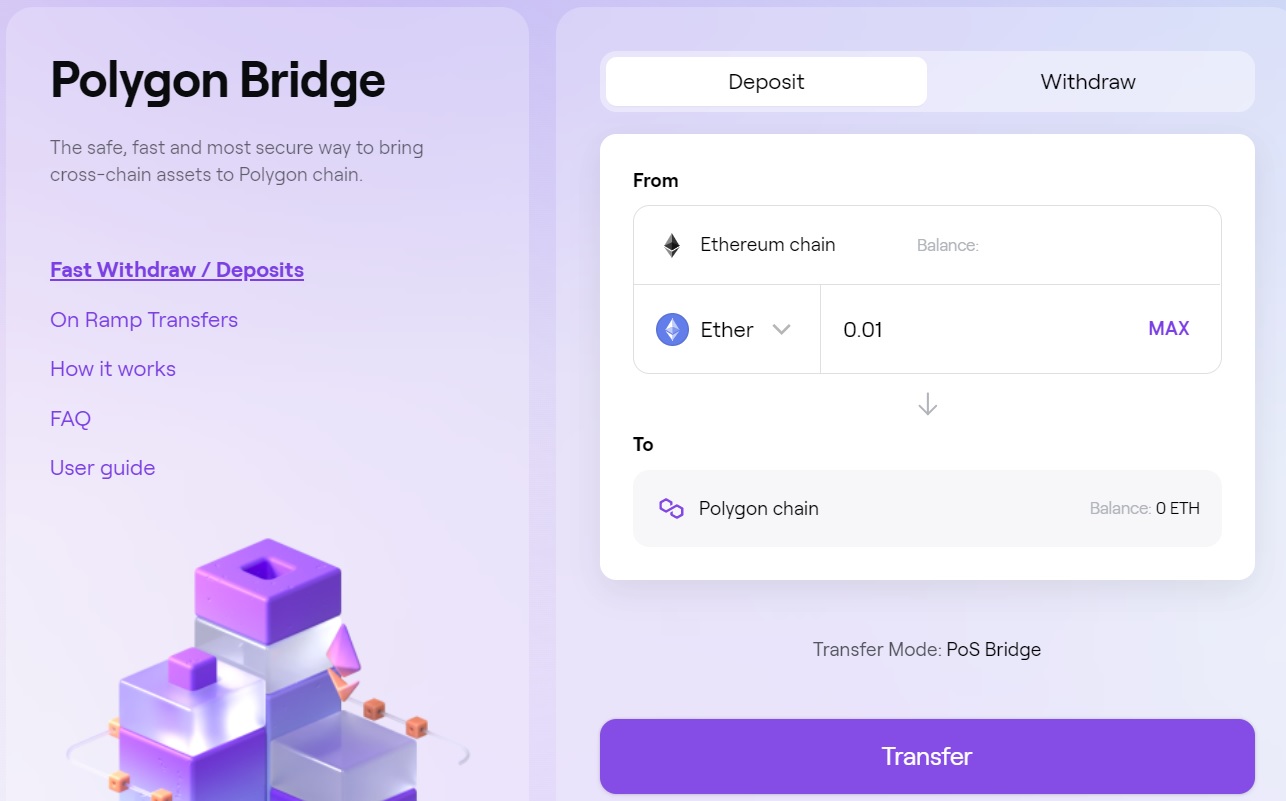
Alternatively, you can deposit your ERC20 tokens to an exchange such as Binance and then withdraw them to your address by selecting Polygon (MATIC) network.
If you will use an exchange to transfer your tokens from Ethereum to Polygon, first make sure that the exchange supports withdrawals via Polygon for the token that you want to transfer to Polygon.
To transfer tokens from Polygon to Ethereum, you can again use Polygon Bridge or exchanges such as Binance and FTX if they support deposits via Polygon and withdrawals via Ethereum for your token.