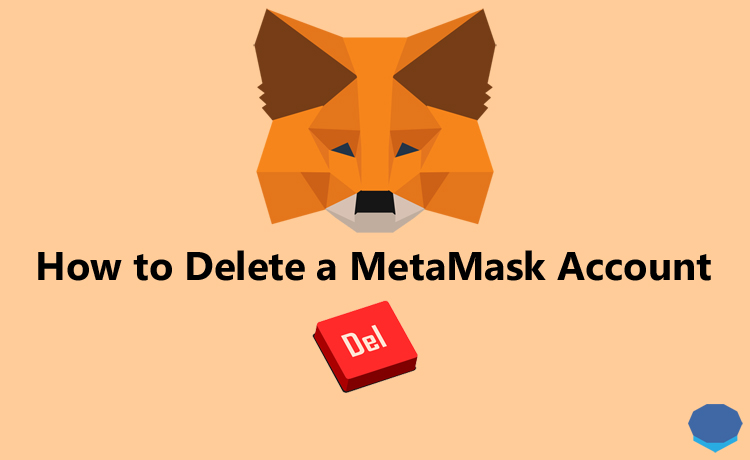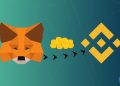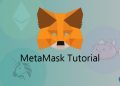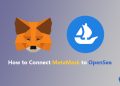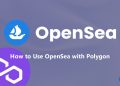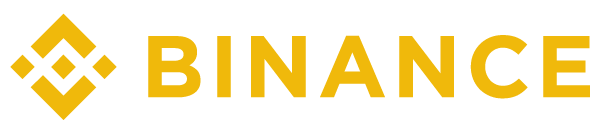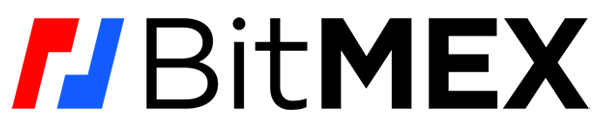If you use MetaMask as your crypto wallet, you may want to delete one of your MetaMask accounts or your entire MetaMask wallet.
Deleting a MetaMask account or your entire wallet is quite easy but there are a few points and tricks that you should know.
How to remove non-imported accounts from MetaMask
If you want to delete one of your MetaMask accounts (if you have more than one), first click the account dropdown menu at the top of the MetaMask app.
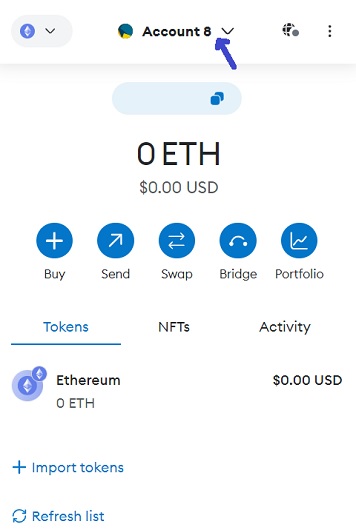
When you click the vertical three dots icon for the account that you want to delete as shown below, the option ”remove account” may not appear.
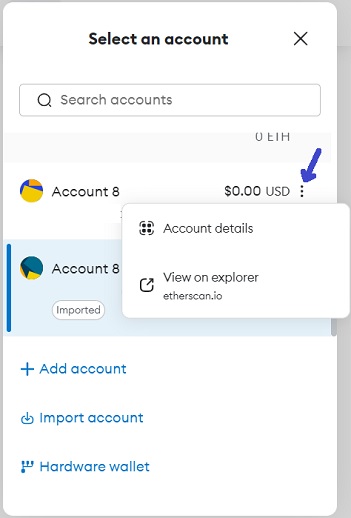
As you can see below, you can delete an account from MetaMask only if it is an imported account meaning that it is imported into MetaMask with a private key / JSON file and not associated with your MetaMask wallet.
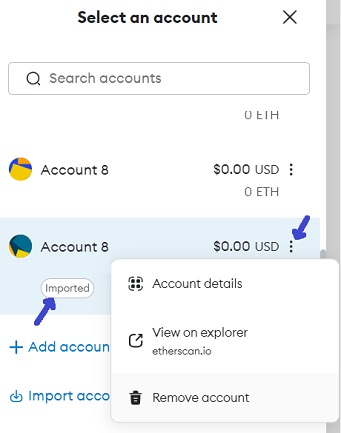
So if you have such imported accounts in your MetaMask wallet, you can delete them easily by following these simple steps.
Also, make sure that you still have the private key or JSON file + password of the imported address, otherwise you can’t access it again.
So it is easy to delete an imported account on MetaMask, but what if you want to delete one of your non-imported MetaMask accounts which you created inside your wallet using the ”add account” option?
It is actually not possible as there is no ”remove account” option for non-imported MetaMask accounts.
But if you really want to get rid of your extra MetaMask accounts, basically don’t want to to see them, you can reset / re-import your wallet.
When you re-import your MetaMask wallet like if you forget your password, only your first (default) MetaMask account will be visible.
If you want to see and use your other MetaMask accounts, you can add them to your wallet using the ”add account” option.
This way it is possible to add previously created and used accounts to MetaMask again.
You may only need to add some of the tokens that are not visible to your wallet using the add token > custom token option if necessary.
To learn how to add tokens to MetaMask with a contract address, you can refer to our guide on tokens not showing up on MetaMask.
So non-imported accounts (addresses) are not actually deleted (it is not possible on the blockchain) but they will not be visible and bother you.
To re-import your MetaMask wallet, click ”forgot password” on the login page of MetaMask.
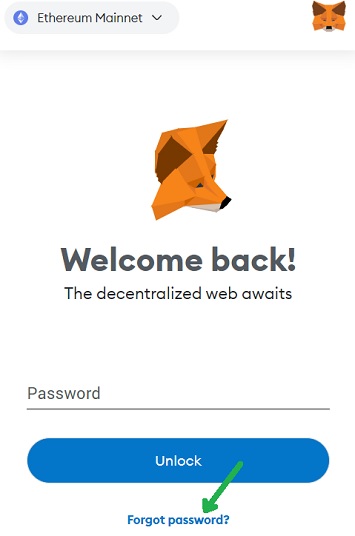
Enter your recovery phrase and a new or same password, and click the restore button.
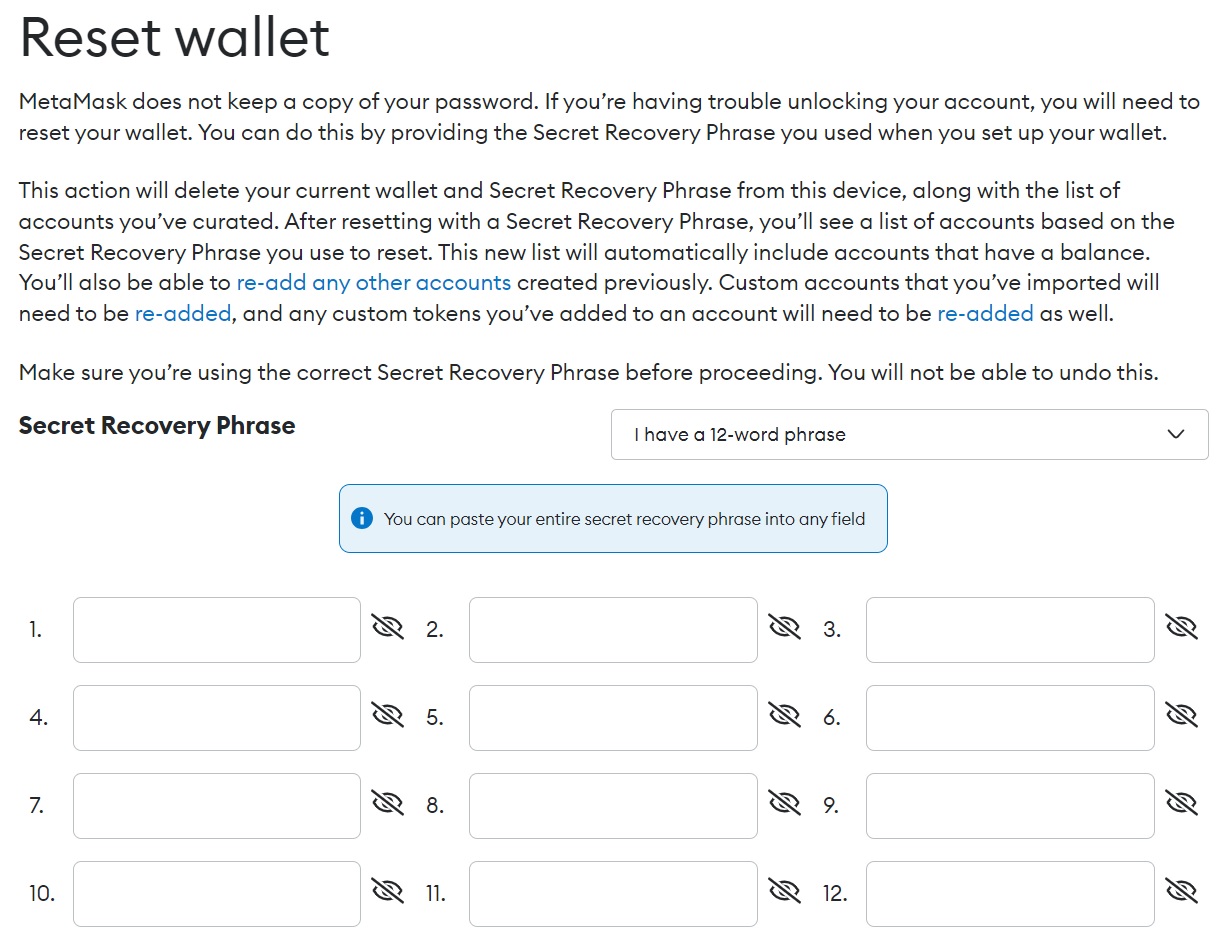
Note that you should not attempt deleting your MetaMask wallet if you have not backed up your recovery phrase yet or not exactly sure it is 100% correct.
In that case, you can first click the vertical three dots icon > settings > ”security & privacy” option.
And view and back up your recovery phrase by clicking the ”reveal secret recovery phrase” button.
For example, if you want to delete your third account but you have five accounts in your MetaMask wallet, then this method will not exactly work.
If you want to view and use your forth and fifth accounts, you need to use the ”add account” option four times to add your four other accounts to your wallet other than the first one.
But this way the third account will also show up and can’t be removed from the wallet. So keep this in mind if you want to use this method to get rid of your extra accounts on MetaMask.
How to remove your entire MetaMask wallet
If you want to remove your entire MetaMask wallet, you don’t need to do anything special.
You only need to stop using your current wallet and addresses, and set up a new wallet by clicking the ”reset wallet” option on the login page of the MetaMask app.
Or you can just delete your MetaMask app from your browser or phone and then re-install it to set up a new wallet.
By doing this, you are not deleting your MetaMask addresses as it is not possible to delete transactions from the blockchain.
You just stop using them and get yourself a new wallet with unused, new addresses.
If you have any questions about deleting a MetaMask account, leave a comment below and we will be happy to help you.
To learn more about using MetaMask, check out our tutorials below: