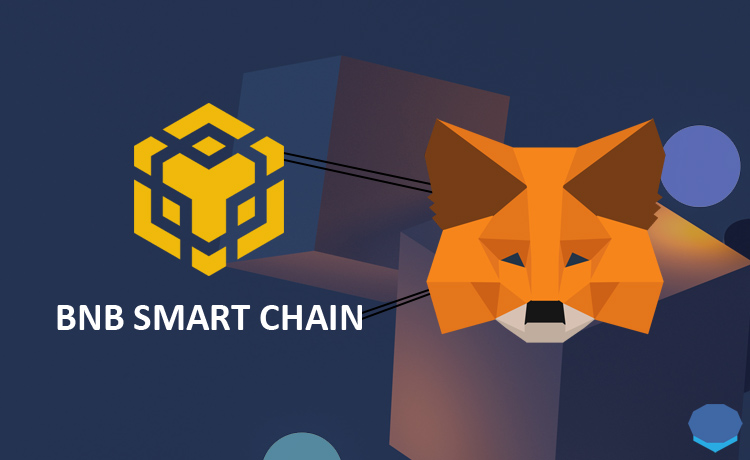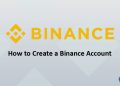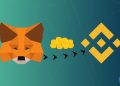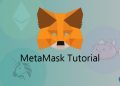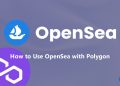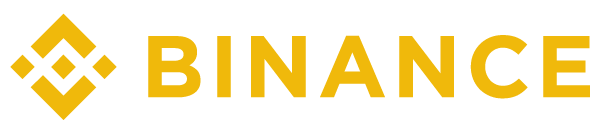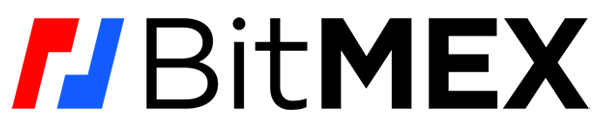BNB Smart Chain (BSC) is one of the most popular blockchain networks in the crypto ecosystem.
You can add BSC to MetaMask and send and receive BNB and BEP20 tokens, and use BSC apps such as PancakeSwap.
To add BSC to MetaMask, first log in to your MetaMask wallet.
If you don’t have a MetaMask wallet yet, you can refer to our MetaMask tutorial to learn how to set up and use MetaMask.
After unlocking your MetaMask wallet, click the network that you currently use located at the top, and then click the ”add network” button.
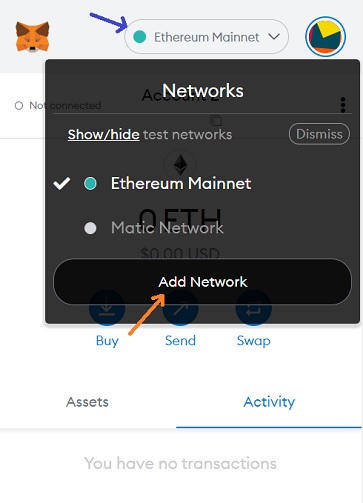
After clicking the add network button, you can add BSC to MetaMask by entering the information below in the relevant fields.
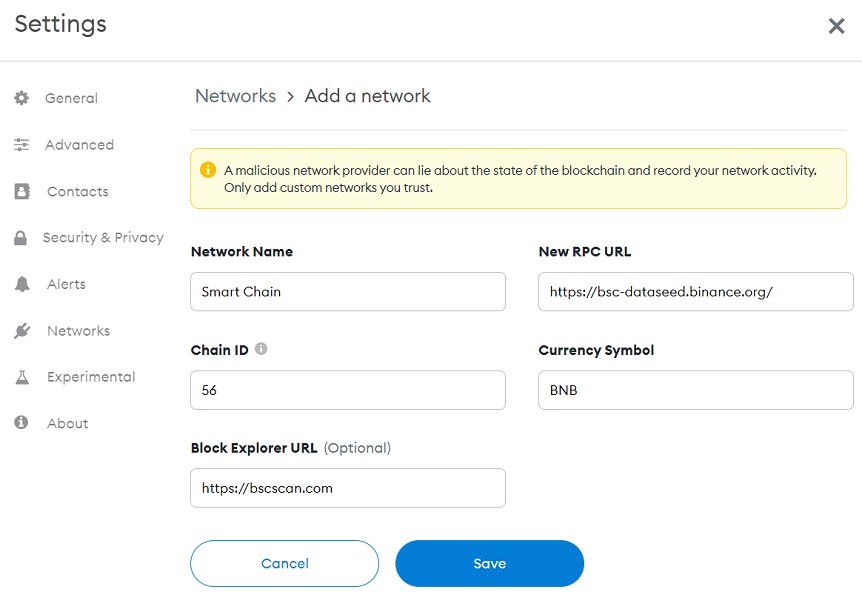
BSC Mainnet
- Network Name: Smart Chain
- New RPC URL: https://bsc-dataseed.binance.org/
- ChainID: 56
- Symbol: BNB
- Block Explorer URL: https://bscscan.com
After entering the information above, click the save button and you can start sending and receiving BSC assets and using BSC apps.
If you’ve previously sent BNB or BEP20 tokens to your MetaMask address, they will also be visible in your MetaMask wallet now.
BEP20 tokens not showing up in MetaMask
If you’ve sent BEP20 tokens to your MetaMask address and can’t see the token in your MetaMask wallet, first make sure that BSC is added to your MetaMask wallet.
If you’ve not added BSC to your MetaMask wallet, you can follow the steps above and add BSC to your MetaMask wallet.
After adding BSC to MetaMask, you might need to add the token that is not showing up in MetaMask as a custom token to your MetaMask wallet.
First visit BscScan and search your address on the site.
Check your token balances on the site and click on the token that is not showing up in your MetaMask wallet.
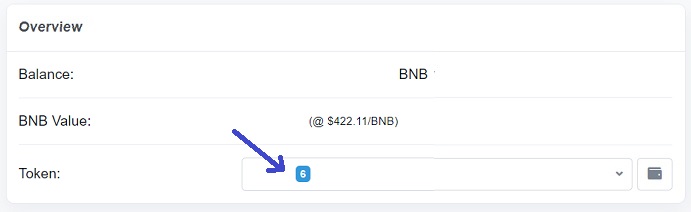
You may also search the token itself on BscScan, but there might be tokens with similar names, so checking your balance on the site to find the correct token is a better method.
After clicking on the token, let’s say it is DAI (Binance-Peg Dai Token), you can copy its contract address to add the token as a custom token to your MetaMask wallet.
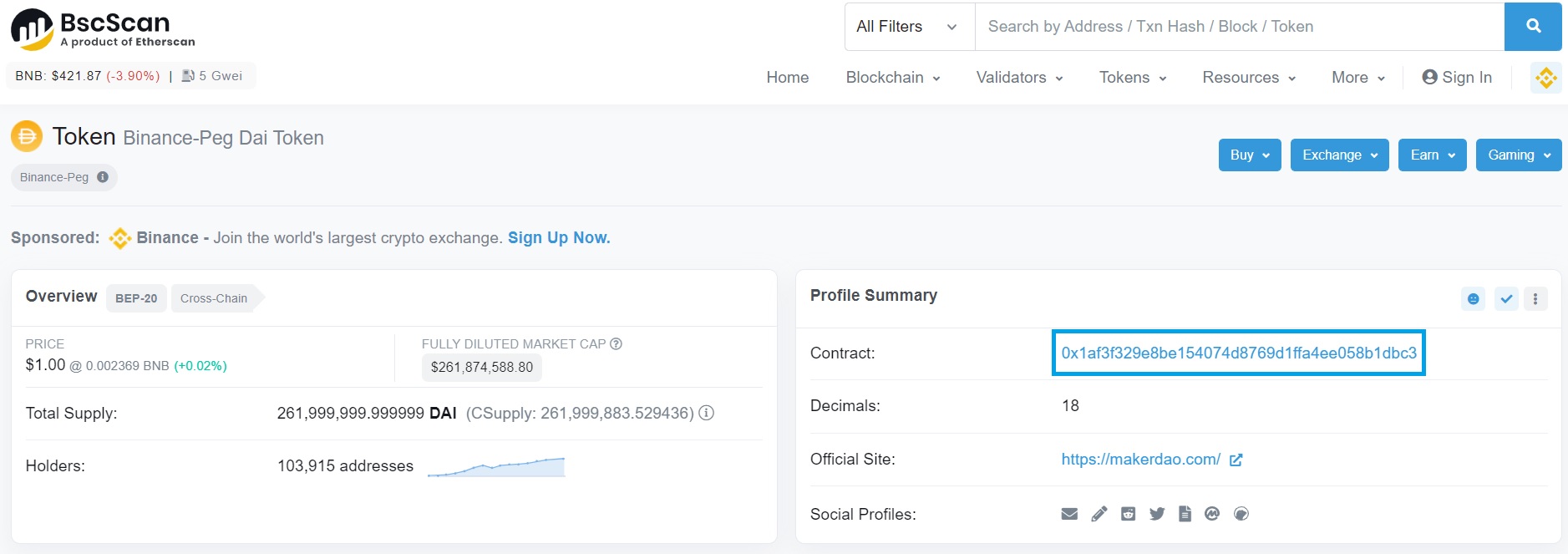
After copying the contract address, click ”import tokens” in your MetaMask wallet.
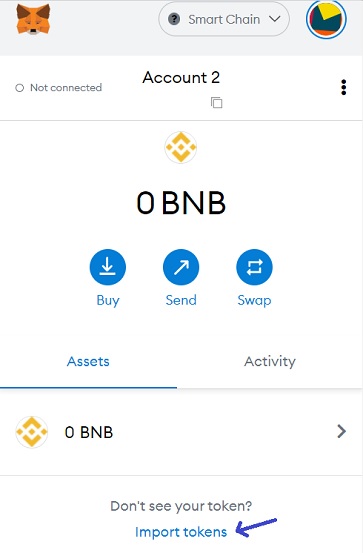
Enter the contract address in the ”token contract address” field. You don’t need to copy the token symbol and decimal, they will show up once you enter the contract address.
After entering the contract address, click the add custom token button.
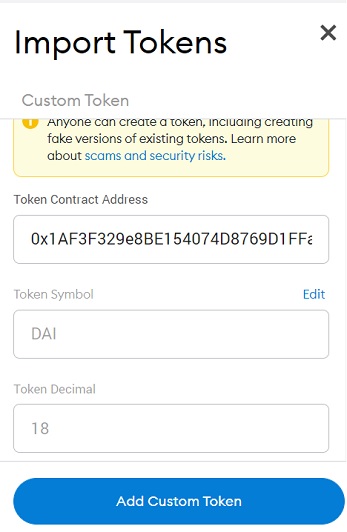
Click the import tokens button and you’re done. You can now view the token in your MetaMask wallet that was not showing up in MetaMask before.
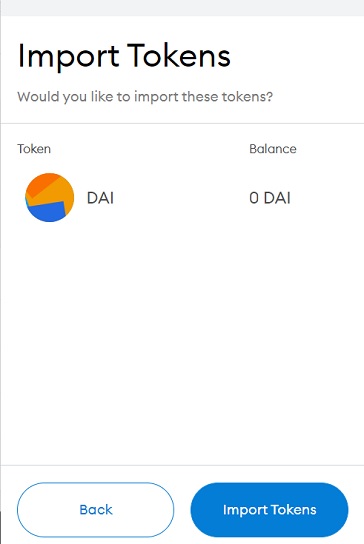
To transfer BNB and various BEP20 tokens to your MetaMask wallet, you can use Binance.
Also, you can transfer BEP20 tokens from your MetaMask wallet to Binance as Binance supports deposits via BSC, but make sure the token that you want to transfer to Binance is listed on the exchange.
If you don’t have a Binance account yet, you can use the referral ID ”RPCUHN3S” or click the button below to open your Binance account:
To learn how to create your Binance account and also enable 25% BNB fee discount, you can also check out our tutorial on creating a Binance account.
If you already have a Binance account, you can use the code ”long90” when opening your Futures account on Binance and start trading on the platform.